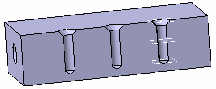Creating a Sequential Axial Operation | ||||
|
| |||
Open the part to machine.
Activate the Manufacturing Program and click Sequential Axial
 in the Axial Machining Operations toolbar.
in the Axial Machining Operations toolbar.A Sequential Axial entity is added to the Manufacturing Program.
The Sequential Axial dialog box appears directly at the Geometry tab
 .
.Still in the Geometry tab.
- Go to the Global tab to define the
hole geometry to machine. Select the red hole depth representation
in the sensitive icon, then select the three holes in
the part. Double click to end your selections.
The Global tab is updated.
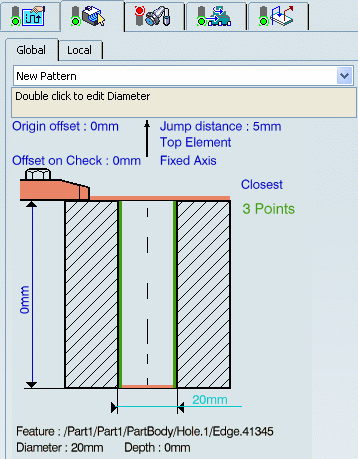
- Go to the Local tab
to define the machining planes to reach.
Select the plane representations in the sensitive icon,
and the desired planes in the part.
The Local tab is updated as shown below.
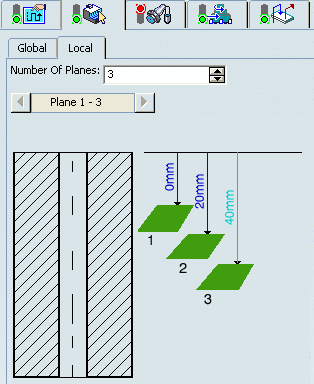
- Go to the Global tab to define the
hole geometry to machine. Select the red hole depth representation
in the sensitive icon, then select the three holes in
the part. Double click to end your selections.
Select the Strategy tab
 ,
which comprises two tabs Motions (to define the
elementary motions making up the machining operation) and Strategy.
,
which comprises two tabs Motions (to define the
elementary motions making up the machining operation) and Strategy.
- Click Spindle Speed
 ,
then define a counterclockwise spindle motion and a
60tr/mn local spindle speed.
,
then define a counterclockwise spindle motion and a
60tr/mn local spindle speed.
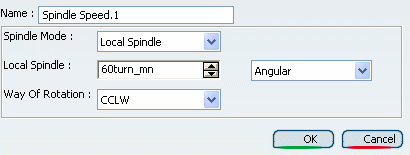
- Click OK to add the first tool motion in the list in the Sequential Axial dialog box.
- Click Go to Plane
 ,
then define a Go to Plane motion to Plane 1 and a Local
Feedrate of 50mm/mn.
,
then define a Go to Plane motion to Plane 1 and a Local
Feedrate of 50mm/mn.
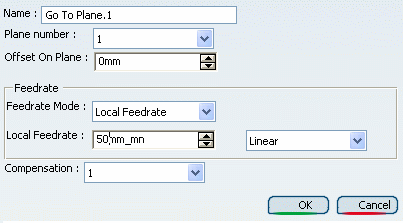
- Click OK to add the second tool motion in the list.
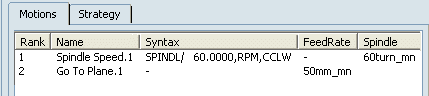
- Insert other motions as follows:
 PP Word: COOLNT/CENTER,70
PP Word: COOLNT/CENTER,70 Delay motion: Spindle Dwell Time of
3sec
Delay motion: Spindle Dwell Time of
3sec Go to Plane motion to Plane
3 Feedrate Mode=Machining
Go to Plane motion to Plane
3 Feedrate Mode=Machining Go to Clearance motion with
Local Feedrate of 500mm/mn.
Go to Clearance motion with
Local Feedrate of 500mm/mn.
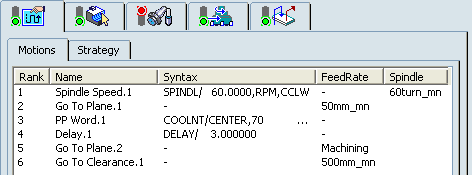
- Select the Strategy tab
 to specify machining parameters such as Approach
clearance.
to specify machining parameters such as Approach
clearance.
- Click Spindle Speed
Go to the Tool tab
 to select a tool.
to select a tool.Select the Feeds and Speeds tab
 to
specify the feedrates and spindle speeds for the operation.
to
specify the feedrates and spindle speeds for the operation. Select the Macros tab
 to specify the desired transition paths.
to specify the desired transition paths.
Click Tool Path Replay
 to check the validity of the operation.
to check the validity of the operation.- The tool path is computed.
- A progress indicator is displayed.
- You can cancel the tool path computation at any moment before 100% completion.
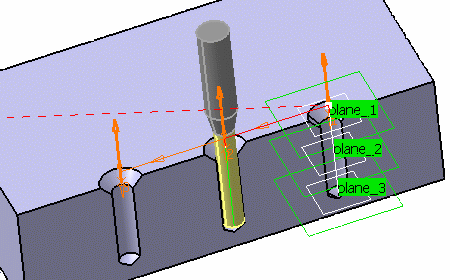
Click OK to create the operation.