Activate the Manufacturing Program and click
Prismatic Roughing
 in the Prismatic Machining Operations toolbar.
A Prismatic Roughing entity is added to the Manufacturing Program.
in the Prismatic Machining Operations toolbar.
A Prismatic Roughing entity is added to the Manufacturing Program.
The Prismatic Roughing dialog box appears
directly at the Geometry
tab
 .
This tab includes a sensitive icon to
help you specify the
geometry.
.
This tab includes a sensitive icon to
help you specify the
geometry.
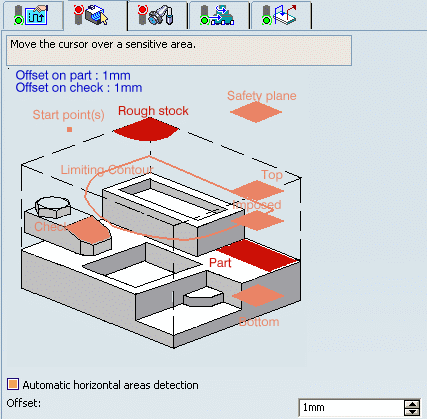
 By default,
areas of the icon are colored red indicating that this
geometry is required.
By default,
areas of the icon are colored red indicating that this
geometry is required.
Still in the Geometry tab.
See Selecting Geometry
- Click the red Part area
then select the part to machine in the authoring window.
- Click the red Rough stock
area in the icon then select the stock in the authoring window.
The Part and Rough stock are required. All other geometry is optional.
- Set Offset on part to
0.1mm.
Select the Strategy
tab  to set the machining parameters, radial and axial stepover conditions, HSM, and user parameters.
to set the machining parameters, radial and axial stepover conditions, HSM, and user parameters.
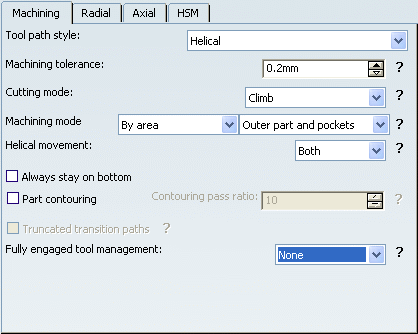
- If you have selected a Back and forth tool
path style, click the arrow in the sensitive icon to modify the proposed tool axis direction, if necessary.
- If needed, click the tool axis symbol to invert the
tool axis direction. See Defining the Tool Axis
Go to the Tool tab  to select a tool.
to select a tool.
Only end mill tools can be used in
Prismatic Roughing operations.
See Specifying a Tool Element in a Machining Operation.
Select the Feeds and Speeds
tab  to specify the feedrates
and spindle speeds for the operation.
to specify the feedrates
and spindle speeds for the operation.
Select the Macros tab
 to specify the operation NC Macros
(approach and retract motion, for example).
to specify the operation NC Macros
(approach and retract motion, for example).
Click Tool Path Replay  to check the validity of the operation.
to check the validity of the operation.
See Replaying the Tool Path
- The tool path is computed.
- A progress indicator is displayed.
- You can cancel the tool path computation at any moment before 100%
completion.
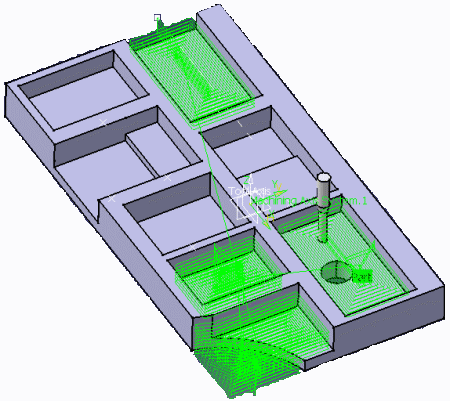
Click OK to create the
operation.