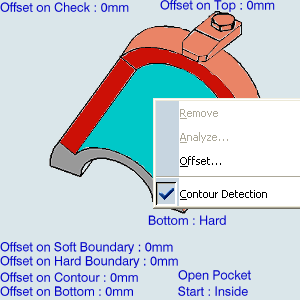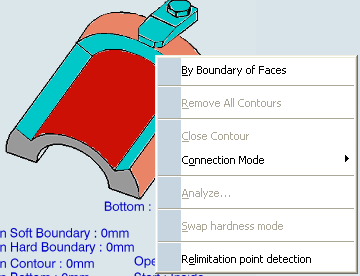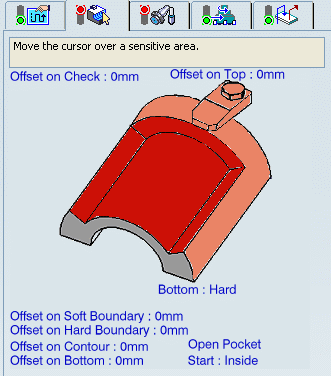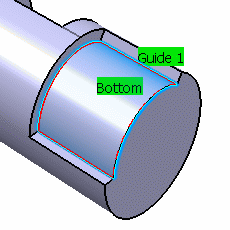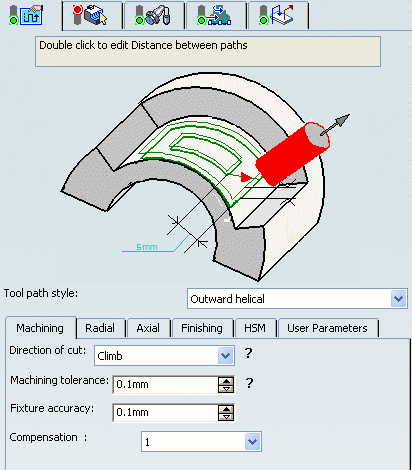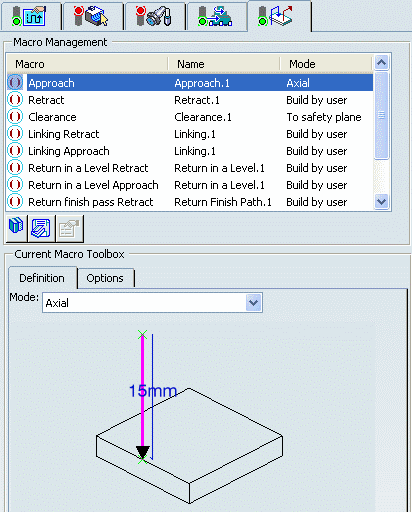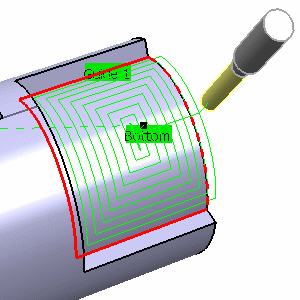Activate the Manufacturing Program and click
4-axis Pocketing
 in the Prismatic Machining Operations toolbar.
in the Prismatic Machining Operations toolbar.
A 4-axis Pocketing entity is added to the Manufacturing Program.
The 4-axis Pocketing dialog
box appears directly at the
Geometry tab  .
.
The bottom and flanks of the icon are
colored red indicating that this geometry is required
for defining the pocket. All other pocket geometry is
optional.
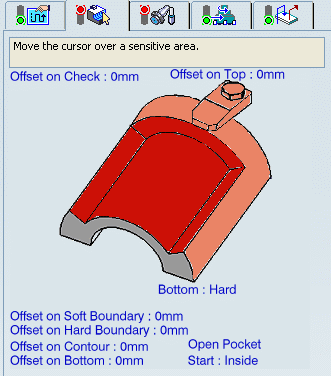
Still in the Geometry tab:
See Selecting Geometry
- Make sure that the Pocketing style is
set to OpenPocket.
Note:
If you change from Open Pocket
to Closed Pocket mode, the Soft boundary
automatically changes to a Hard boundary. It is then
no longer possible to go back to a Soft boundary (no Undo available). A possible bypass is to redesign the geometry in
Open Pocket mode.
- Right-click the red Bottom in the
icon and select Contour Detection.
- Click red Bottom then select the desired pocket
bottom in the authoring window.
Note:
The bottom for 4-axis Pocketing operation
must be a convex surface.
The pocket boundary is automatically deduced thanks
to the Contour Detection setting. This is indicated
by the highlighted Drive elements.
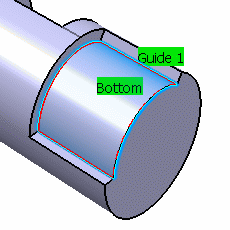
The bottom and flanks of the icon are
now colored green indicating that this
geometry is now defined.
-
Click the Top element in the icon
then select the desired top element
in the authoring window.
- Set the following
offsets: 1.5mm on hard boundary, 5mm on soft boundary, 0.25mm on bottom.
Select the
Strategy tab  :
:
- Choose a Tool Path Style.
- Set the parameters for machining, radial and axial strategy, finishing, HSM, and user parameters.
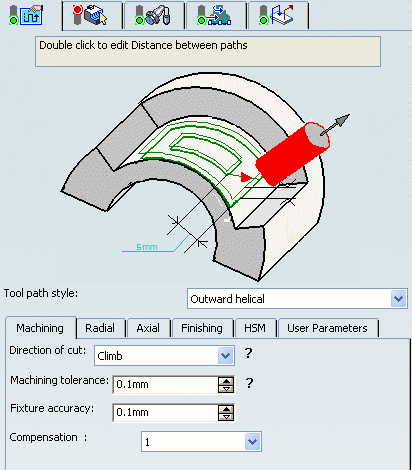
Go to the Tool tab  to select a tool.
to select a tool.
See Specifying a Tool Element in a Machining Operation
Select the Feeds and Speeds
tab  and specify the feedrates
and spindle speeds for the operation.
and specify the feedrates
and spindle speeds for the operation.
Select theMacro tab
 and add approach and retract motions to the operation.
and add approach and retract motions to the operation.
See Defining Macros on Milling Operations
- In the Macro Management frame,
right-click the Approach
line and select the Activate
contextual command.
- In the Current Macro Toolbox
frame, select the Axial mode.
A
sensitive icon representing this
approach motion is displayed.
- Double click the distance parameter
in the sensitive icon and enter
the desired value in the pop-up
dialog box.
- Repeat this procedure to specify
the Retract motion.
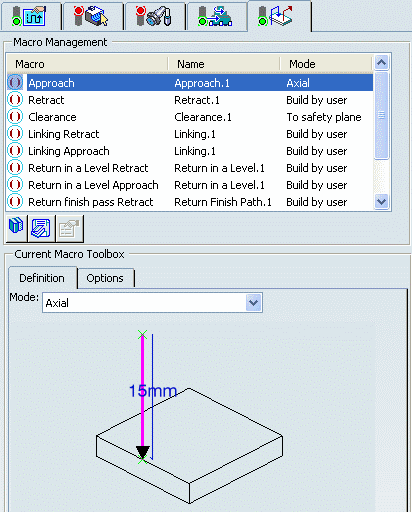
Click Tool Path Replay  to check the validity of the operation.
to check the validity of the operation.
See Replaying the Tool Path
- The tool path is computed.
- A progress indicator is displayed.
- You can cancel the tool path computation at any moment before 100%
completion.
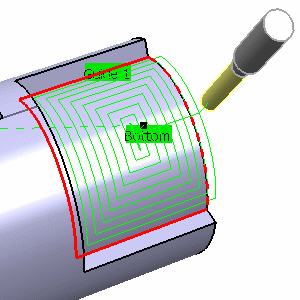
Click OK to create the
operation.
![]()