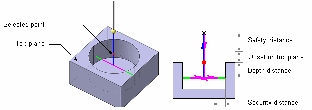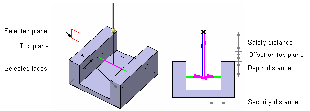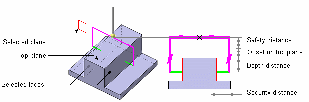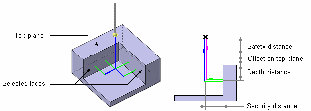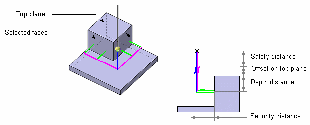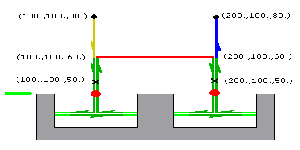Probing Operations | ||
| ||
PP Table
Strategy and geometry parameters for Probing operations are described in PP Tables and PP Word Syntaxes
![]()
Strategy for Holes or Pins Probing
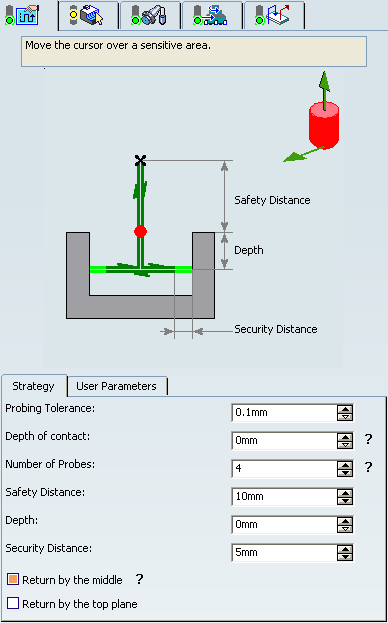
- Tool axis
- Select tool axis in the authoring window.
 By default,
the value is 0., 0., 1.
By default,
the value is 0., 0., 1. - Probing direction
- Specifies direction of the first probing.
 By default,
the value is 1., 0., 0.
By default,
the value is 1., 0., 0. - Probing Tolerance
- Specifies probing tolerance used in the computation of the tool path.
- Depth of contact
- Specifies depth of penetration of the stylus into the material.
- Number of Probes
- Specifies number of
probing points.
 By default,
the value is 4.
By default,
the value is 4.The value must be greater than 0.
- Safety Distance
- Specifies safety distance.
 By default,
the value is 10.mm.
By default,
the value is 10.mm. - Depth
- Specifies depth distance.
 By default,
the value is 0.mm, if you select points.
By default,
the value is 0.mm, if you select points. - Security Distance
- Specifies distance before contact with part to change the feedrate in probing
feedrate.
 By default,
the value is 5.mm.
By default,
the value is 5.mm. - Return by the middle
- When selected, after each probe, the retract goes
through the middle of the hole (or the pin).
Example when the option is activated then deactivated:
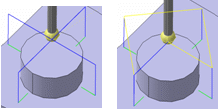
- Return by the top plane
-
- Is available only when Probing Side is set to Probe Inside.
- When selected, after each probe, the retract goes
through the top plane.
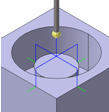
![]()
Geometry for Holes or Pins Probing
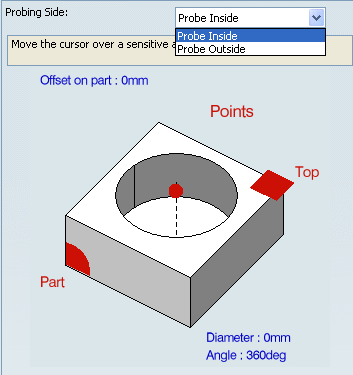
- Probing Side
- List of geometries composed of points (center of holes or pins
to probe) or guides (contour of holes or pins).
You can select points, circles, and cylinders.
- Diameter
- Specifies diameter.
Double-click Diameter and edit it in the dialog box that appears.
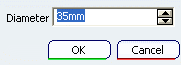
 By default,
the value is
0.mm.
By default,
the value is
0.mm. - Angle
- Specifies angle.
Double-click Angle and edit it in the dialog box that appears.
- Top\Part\Points
- Select top, part, and plane in the authoring window.
You can:
- remove your selection and select a new contour,
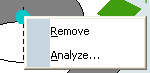
- Modify the geometry, hence the diameter or the angle, and
retrieve the associativity via the contextual menu:
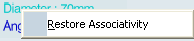
Note: If the contour of the hole (or pin) is selected, the diameter is automatically computed and is associated with the geometry. Its value is displayed in the sensitive icon.
- remove your selection and select a new contour,
- Offset on Part
- Specifies offset on part.
 By default,
the value is
0.
By default,
the value is
0.
![]()
Strategy for Slots or Ribs Probing
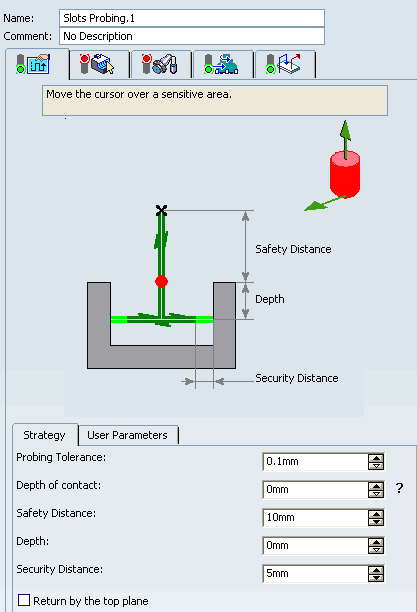
- Tool axis
- Select tool axis in the authoring window.
 By default,
the value is 0., 0., 1.
By default,
the value is 0., 0., 1. - Probing direction
- Specifies direction of the first probing.
 By default,
the value is 1., 0., 0.
By default,
the value is 1., 0., 0. - Probing Tolerance
- Specifies probing tolerance used in the computation of the tool path.
- Depth of Contact
- Specifies depth of penetration of the stylus into the material.
- Safety Distance
- Specifies safety distance.
 By default,
the value is 10.mm.
By default,
the value is 10.mm. - Depth
- Specifies depth distance.
 By default,
the value is 0.mm.
By default,
the value is 0.mm. - Security Distance
- Specifies distance before contact with part to change the feedrate in probing
feedrate.
 By default,
the value is 5.mm.
By default,
the value is 5.mm. - Return by the top plane
-
- Is available only when Probing Side is set to Probe Inside.
- When selected, after each probe, the retract goes through the top plane.
![]()
Geometry for Slots or Ribs Probing
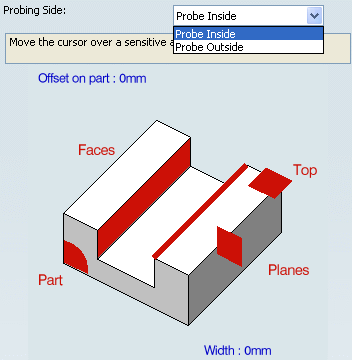
In addition to the two faces or planes which compose the Slot or the Rib, you can define the following.
Note: If the faces of the slot (or rib) are selected, the width is automatically computed and is associated of the geometry.
- Probing Side
- Speifies the probimg side.
You can specify:
- Offset on Part
- Specifies offset on part.
 By default,
the value is
0.
By default,
the value is
0. - Width
- Specifies width. Its value is displayed in the sensitive icon.
Double-click Width and edit it in the dialog box that appears.
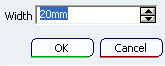
 By default,
the value is
0.
By default,
the value is
0. - Top\Planes\Part\Faces
- Select top\planes\part\faces in the authoring window.
You can
-
remove your selection and select new faces,
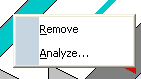
- Modify the geometry, hence the rib or the slot, and retrieve
the associativity via the contextual menu:
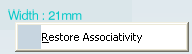
-
remove your selection and select new faces,
![]()
Strategy for Corner Probing
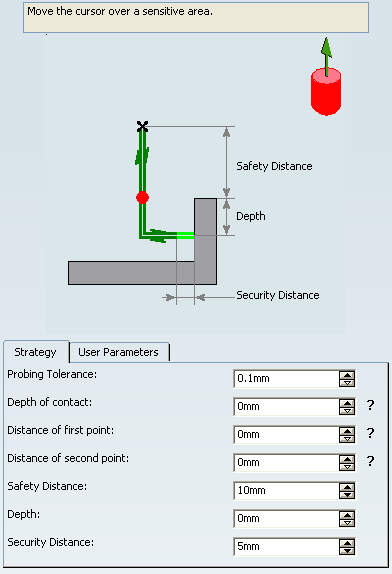
- Tool axis
- Select tool axis in the authoring window.
 By default,
the value is 0., 0., 1.
By default,
the value is 0., 0., 1. - Probing Tolerance
- Specifies probing tolerance used in the computation of the tool path.
- Depth of contact
- Specifies depth of penetration of the stylus into the material.
- Distance of first point
- Defines the distance between the corner and the first probing point.
- Distance of second point
- Defines the distance between the first and the second probing points.
- Safety Distance
- Specifies safety distance.
 By default,
the value is 10.mm.
By default,
the value is 10.mm. - Depth
- Specifies depth distance.
 By default,
the value is 0.mm.
By default,
the value is 0.mm. - Security Distance
- Specifies distance before contact with part to change the Feedrates in probing
Feedrates.
 By default,
the value is 5.mm.
By default,
the value is 5.mm.
![]()
Geometry for Corner Probing

In addition to the two faces which compose the corner, you can define the following:
![]()
Strategy for Multi-Points Probing
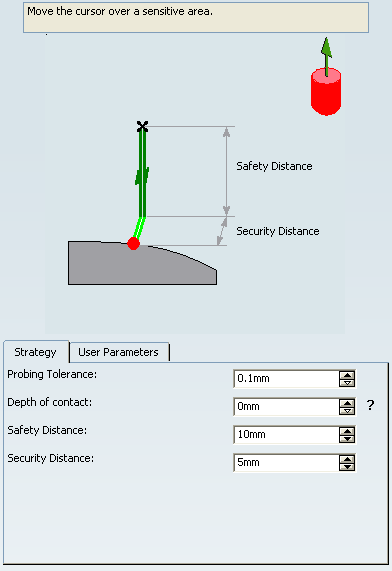
- Tool axis
- Select tool axis in the authoring window.
 By default,
the value is 0., 0., 1.
By default,
the value is 0., 0., 1. - Probing Tolerance
- Specifies probing tolerance used in the computation of the tool path.
- Depth of contact
- Specifies depth of penetration of the stylus into the material.
- Safety Distance
- Specifies safety distance.
 By default,
the value is 10.mm.
By default,
the value is 10.mm. - Security Distance
- Specifies distance before contact with part to change the feedrate in probing
feedrate.
 By default,
the value is 5.mm.
By default,
the value is 5.mm.
![]()
Geometry for Multi-Points Probing
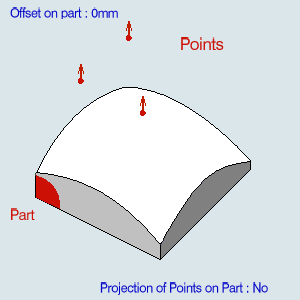
You can define the points to probe and their direction.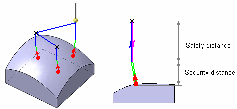
You can:
- select points, in this case their direction is the tool axis.
- pick points on a surface. At each pick, a point is created on the surface with the coordinates of pointer. This point is not associated of the face: if the face is modified, the point cannot be modified. The direction of the point is the normal to the surface.
The points selected are displayed under the geometry sensitive
icon.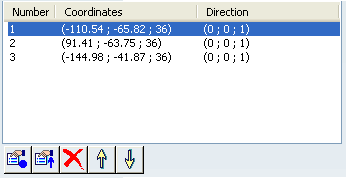
You can:
 modifies probing point coordinates,
modifies probing point coordinates, modifies probing point direction,
modifies probing point direction,-
 edit them,
edit them, -
 remove them,
remove them, -
 and
and  reorder them.
reorder them.
![]()
Probing User Parameters
This tab page is found in each probing command and works as described in Adding an User Parameter.
Probing User parameters can be of the following types:
- String,
- Boolean,
- Integer,
- Real,
- Length,
- Angle.
![]()
Feedrates and Speeds
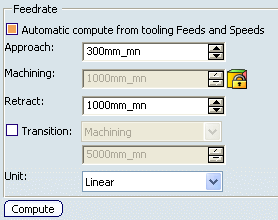
- Feedrate
- Automatic compute from tooling Feeds and Speeds
- This check box allow an operation's feeds and speeds values to be updated automatically when the tool's feeds and speeds values are modified.
You can specify the following feedrates:
- Approach
- Machining
- Retract
Note:
The feedrates and spindle speed can be defined in linear (feed per minute) or angular (feed per revolution) units.
- Angular: feedrate in revolutions per minute and unit is set to mm_turn.
- Linear: feedrate in feed per minute and unit is set to mm_mn.
- Transition
- You can locally set the feedrate for a transition path to a
machining operation B from a machining operation A or from a tool
change activity. This is done by selecting the Transition check box in the Machining Operation dialog box for
operation B.
For more information, please refer to the Setting a Transition Feedrate.
- Compute: Feeds and speeds of the operation can be updated according to tooling feeds and speeds by clicking the Compute button located in the Feeds and Speeds tab of the operation.
![]()
Tools
The tools used with the probing operations are Ball Stylus ![]() (or disc stylus: portion of a sphere) and Cylinder Stylus
(or disc stylus: portion of a sphere) and Cylinder Stylus ![]() :
: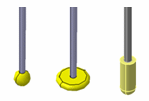
![]()
NC Macros
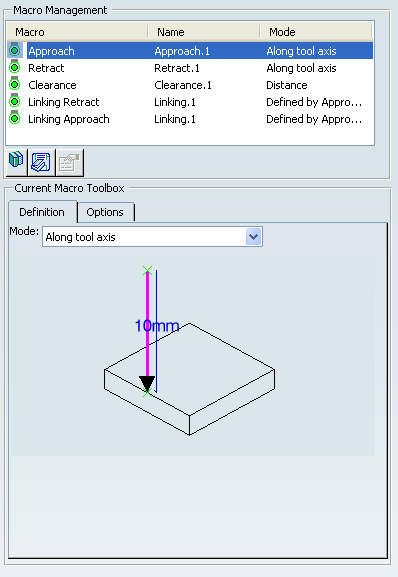
For more information, please refer to the Defining Macros.
You can define transition paths in your machining operations by means
of NC macros:
- Approach: to approach the operation start point (deactivated by default),
- Retract: to retract from the operation end point (deactivated by default),
- Linking: to link two probing cycles (deactivated by default).
- Clearance to avoid a fixture,
for example.
Note: A Clearance macro is used only if Linking macros are used.
The macros generated in APT file are managed as the drilling
operations. Examples:
- Hole probing of two holes with the Linking macros
deactivated:
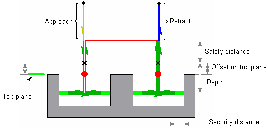
- Strategy Parameters:
- Diameter = 40mm
- Safety Distance = 10mm
- Offset on Top Plane = 2mm
- Depth = 20mm
- Security Distance = 5mm
- Macro Parameters:
- APT Generated:
$$ Start generation of: Holes Probing.1 RAPID GOTO / 100.0, 100.0, 80.0, 0.0, 0.0, 1.0 FEDRAT/ 300.0000,MMPM GOTO / 100.0, 100.0, 60.0, 0.0, 0.0, 1.0 CYCLE/PROBING_HOLE, 40.000000, 10.000000, 2.000000, 20.000000, 5.000000 GOTO / 100.0, 100.0, 50.0, 0.0, 0.0, 1.0 GOTO / 200.0, 100.0, 50.0, 0.0, 0.0, 1.0 CYCLE/OFF FEDRAT/ 1000.0000,MMPM GOTO / 200.0, 100.0, 80.0, 0.0, 0.0, 1.0 $$ End of generation of: Holes Probing.1
 Edit Cycle Macro
Edit Cycle Macro-
Edit cycle is available for all probing commands.
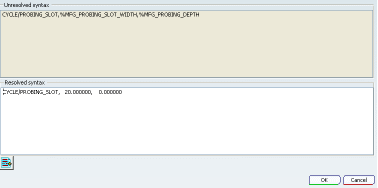
 Add PP word list
Add PP word list- lets you add PP Words.
General information about PP Words can be found in PP Tables and PP Word Syntaxes.
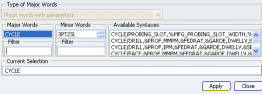
See Defining Macros for more information. The syntaxes available are:
|
Probing operation |
Available syntaxes (where n is a number: 1,2, etc.) |
|
Holes or Pins Probing |
NC_PROBING_HOLE NC_PROBING_PIN NC_PROBING_HOLE_n NC_PROBING_PIN_n |
|
Slots or Ribs Probing |
NC_PROBING_SLOT NC_PROBING_RIB NC_PROBING_SLOT_n NC_PROBING_RIB_n |
|
Corner Probing |
NC_PROBING_CORNER NC_PROGING_CORNER_n |
|
Multi-Points Probing |
NC_PROBING_MULTI_POINTS NC_PROBING_MULTI_POINTS_n |