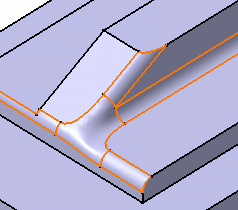Click Edge Fillet
 and fillet the four edges as shown in red below.
and fillet the four edges as shown in red below.
To obtain the shape we need for our scenario,
select the edges counter-clockwise.
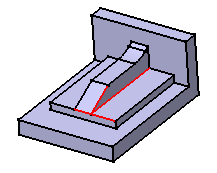
Take a closer look at the resulting corner :
the shape style is not satisfactory.
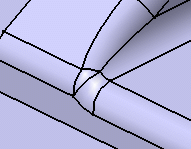
To round the corner again, double-click the fillet and
in the dialog box click More to access additional options.
Right-click the Blend corners field and select
Create by edges.
In our example, only one corner is detected.
The application shows it in the geometry area.

The setback distance determines for each edge a free
area measured from the vertex along the edge. In this area, the system
adds material so as to improve the corner shape.
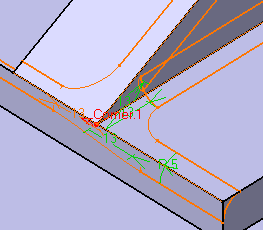
Enter a value in the setback distance box. For
example, 13.
Click Preview to examine the result.
To edit the distance for the top edge, click 13 and enter 22 as the
new value in the Setback distance box.
Repeat the operation for the edge below using the same
distance value.
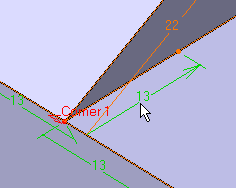
Click OK to confirm the operation.
The corner is reshaped and is now satisfactory.