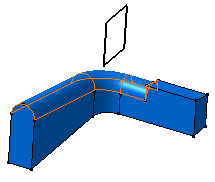Creating Tritangent Fillets | |||||||
|
| ||||||
The Tritangent Fillet Definition dialog box appears.
Select the two faces to be filleted.
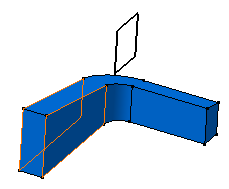
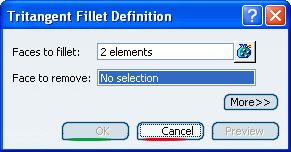
Select the face to be removed, that is the upper face. The fillet will be tangent to this face.
This face appears in pink.
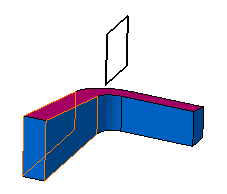
Optionally, click Preview to see the fillet to be created.
Tip: Multi-selecting three faces then clicking Tritangent Fillet  tells the application to remove the third face.
tells the application to remove the third face.Expand the dialog box and click the Limiting element box.
Select Plane.2 as the limiting element.
You can trim tritangent fillets to a plane, face or surface. An arrow appears on the plane to indicate the portion of material that will be kept. Clicking this arrow reverses the direction and therefore indicates the opposite portion of material.
Important: Contextual commands creating the limiting elements you need are available from the Limiting element box: - Create Plane: See Generative Shape Design User's Guide: Creating Wireframe Geometry: Creating Planes.
- XY Plane: The XY plane of the current coordinate system origin (0,0,0) becomes the limiting element.
- YZ Plane: The YZ plane of the current coordinate system origin (0,0,0) becomes the limiting element.
- ZX Plane: The ZX plane of the current coordinate system origin (0,0,0) becomes the limiting element.
- Create Join: Joins surfaces or curves. See Generative Shape Design User's Guide: Performing Operations on Shape Geometry: Joining Surfaces or Curves.
- Create Extrapol: Extrapolates surface boundaries or curves. See Generative Shape Design User's Guide: Performing Operations on Shape Geometry: Extrapolating Surfaces and Extrapolating Curves. If you create any of these elements, the application then displays the corresponding icon in front of the Limiting elements box. Clicking this icon enables you to edit the element.
Click OK.
The faces are filleted. The fillet is trimmed to Plane.2. The creation of this fillet is indicated in the specification tree.