Editing an Area | |||
| |||
Start the Tool Path Editor. See Editing Tool Paths.
Click
 Area Modification in the Tool Path Editor dialog box.
Area Modification in the Tool Path Editor dialog box.
The tool path and the tool Area Modification dialog box are displayed.

Click one of the following icons to select an area (Double-click to end the selection):
 : Select one point on the tool path and decide whether you want to use the
portion before or after it.
: Select one point on the tool path and decide whether you want to use the
portion before or after it.-
 : Select two points and decide whether you want to use the part of the tool
path
that is between the two points or outside of the two points,
: Select two points and decide whether you want to use the part of the tool
path
that is between the two points or outside of the two points,  : Select an existing closed contour on the part and decide whether you want to use the part of the tool
path
that is inside or outside of the contour.
: Select an existing closed contour on the part and decide whether you want to use the part of the tool
path
that is inside or outside of the contour.-
 : Pick on the part to create a polyline and decide whether you want to use the part of the tool
path
that is inside or outside of the polyline.
: Pick on the part to create a polyline and decide whether you want to use the part of the tool
path
that is inside or outside of the polyline.
 collisions points.
collisions points.
If necessary, click
 to swap the selection. Click
to swap the selection. Click
 a second time to restore the original
selection.
a second time to restore the original
selection.If you had selected:
- one point, the part of the tool path that is before the point is now selected,
- two points, the part of the tool path that is outside the two points is now selected,
- a contour or a polyline, the part of the tool path that is outside the contour or the polyline is now selected.
If necessary, click
 to
change the
default value of the selected areas.
to
change the
default value of the selected areas.
Depending on the option you click, you can choose whether the part of the tool path selected is before or after the single point or inside or outside the two points or contour. Whichever of the buttons you choose, its effect will be applied to the next tool path selection action.
The Area Selection Option dialog box is displayed:
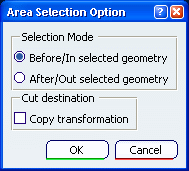
Click either:
-
 to cut the area of the tool path.
to cut the area of the tool path. -
 to move it.
to move it.Note: You move an area the same way you edit a point. See Editing a Point.
 to edit the feedrate of the
tool path, either locally or globally.
to edit the feedrate of the
tool path, either locally or globally.
-
Before cutting an area of the tool path, decide to copy this area in the Activities Process Tree or not:
- Click Area selection
 .
. - Select the Copy transformation check box. Click OK to exit the dialog box.
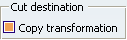
- Click Cut
 and select a Machining Operation in the
Activities Process Tree.
and select a Machining Operation in the
Activities Process Tree.
The Copy-Transformation is created after the selected Machining Operation.
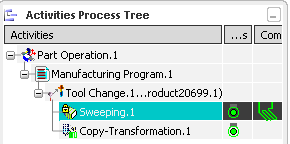
- Click Area selection
Change the tool of the Copy-Transformation you have created:
- Double-click the Copy-Transformation in the Activities Process Tree.
- In the dialog box that is displayed, go to the tool tab
and select the required tool.
The Activities Process Tree will look like this:
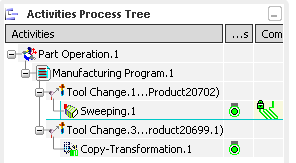
Click OK to validate and revert to the main dialog box.