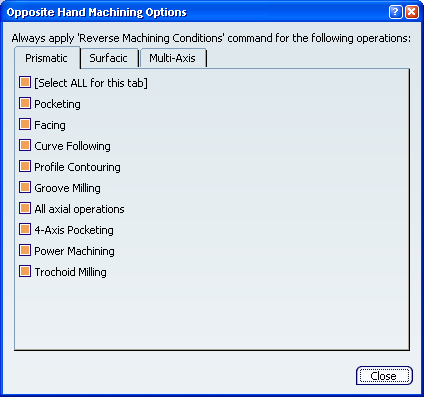Reversing Machining Conditions | |||||||
|
| ||||||
Open the product containing the first half of the symmetrical workpiece.
- Select Start > Machining > Machine Programming.
A PPR context with an empty Machining Cell is created. An empty Activities Process Tree opens automatically.
- Create a generic machine or assign a machine from the database.
As soon as a machine is assigned to the Machining Cell, a Part Operation and a Manufacturing Program are created in the Activities Process Tree.
- Alternatively, open an existing Machining Process or PPR context .
 By default,
the
Activities Process Tree opens
automatically.
By default,
the
Activities Process Tree opens
automatically.
- Select Start > Machining > Machine Programming.
Create a Manufacturing Program on the first half of a symmetrical workpiece.
In our example, we have created the Manufacturing Program on the left-hand part of the workpiece.
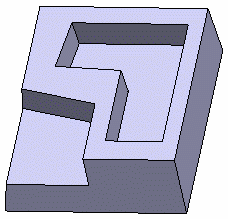
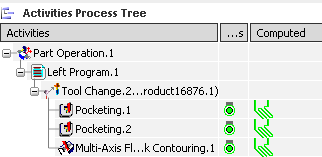
Create a new Manufacturing Program that will be used to machine the symmetrical right-hand part. In our example:
- Copy Left Program.1 (Edit > Copy and Edit > Paste)
- Rename it into Right Program.1 (Edit > Properties).
The status of the Machining Operations in Right Program.1 is up-to-date.
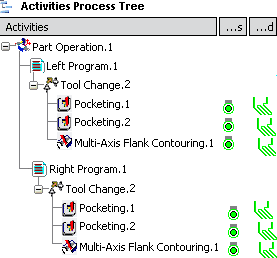
Click
 Utilities.
Utilities.- Click
 TRACUT Operator in the Copy/Tracut Operations sub-toolbar.
TRACUT Operator in the Copy/Tracut Operations sub-toolbar. - Select Right Program.1
- Click
In the TRACUT Operator dialog box that appears:
- Set the Transformation type to Mirror.
- Click the Mirror selection field then
select the YZ plane as the symmetrical plane.
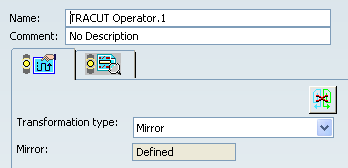
- Click OK to create the TRACUT operator.
Still in the Utilities toolbars, click
 Reverse Machining Conditions
in the Reverse Operations sub-toolbar.
Reverse Machining Conditions
in the Reverse Operations sub-toolbar.- A message box appears giving the result of the command: number of Machining Operations processed and number of Machining Operations updated.
- The status of the Machining Operations in Right Program.1 is no longer up-to-date.
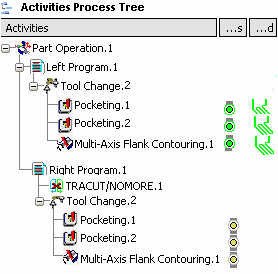
Right-click Right Program.1 and select Compute Tool Path in the contextual menu.
The tool paths of the program are recomputed and the status of the Machining Operations reverts to up-to-date.
Right-click Right Program.1 and select Tool Path Replay in the contextual menu.
- Make sure that the TRACUT display mode is set to
 to take the TRACUT instructions into account. See Replaying the Tool Path.
to take the TRACUT instructions into account. See Replaying the Tool Path.
The replay shows the result of the opposite hand programming.
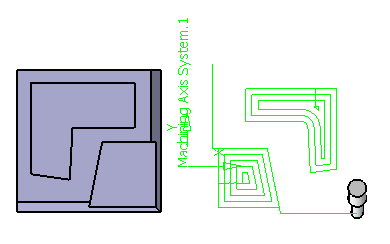
- Make sure that the TRACUT display mode is set to
Propagate your modifications.
In most cases, the Manufacturing Program needs to be finalized by means of some local editing. Still in the Utilities toolbars, click: