In a product like this one,
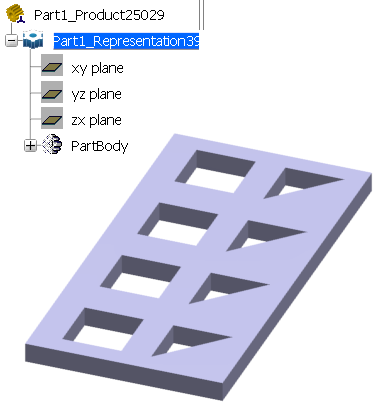
- Select .
A PPR context with an empty Machining Cell is created. An empty Activities Process Tree opens automatically.
- Create a generic machine or assign a machine from the database.
As soon as a machine is assigned to the Machining Cell, a Part Operation and a Manufacturing Program are created in the Activities Process Tree.
- Alternatively, open an existing Machining Process or PPR context .
 By default,
the
Activities Process Tree opens
automatically.
By default,
the
Activities Process Tree opens
automatically.
Create Pocketing
operation:
- Click
 Prismatic Machining Operations.
Prismatic Machining Operations.
- Click
 Pocketing and create a first Pocketing operation
on the first square cut-out.
Pocketing and create a first Pocketing operation
on the first square cut-out.
- Create a second Pocketing
operation using a different tool on the first triangular
cut-out.
When creating these pockets, make
sure that the Island Detection contextual
command is not active before you select the pocket bottom.
Right-click the Manufacturing Program
and select Compute Tool Path.
- Select
the Compute if necessary option in the pop-up
that appears.
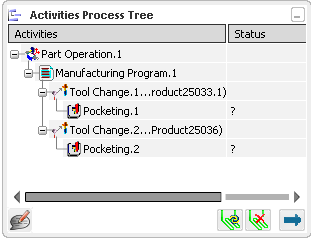

Select Tool Change.1 in the Manufacturing Program.
- Click
 Utilities.
Utilities.
- Click
 TRACUT Operator Instruction in the Copy/Tracut Operations sub-toolbar.
TRACUT Operator Instruction in the Copy/Tracut Operations sub-toolbar.
A TRACUT Operator Instruction is inserted in the
Manufacturing Program before Tool Change.1 and the TRACUT Operator
dialog box appears.
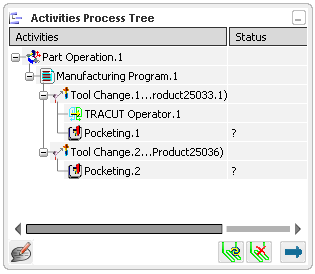
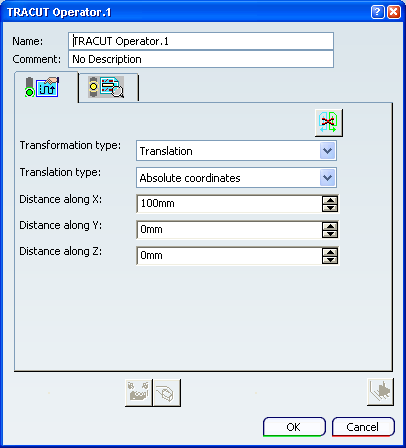
Create a TRACUT/NOMORE Instruction:
- In the dialog box, click
 Create a TRACUT/NOMORE instruction.
Create a TRACUT/NOMORE instruction.
- Select an activity in the Manufacturing Program to specify the insertion
level.
We have selected Pocketing.2 to insert the TRACUT/NOMORE
instruction after that operation.
The TRACUT Operator Instruction is applied to the
two Tool Changes and the two Pocketing operations.
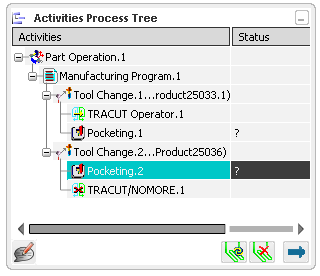
Still in the TRACUT Operator
dialog box, define the transformation. For example:
- Set the Transformation type
to Translation.
- Set the Translation type to Absolute
Coordinates.
- Set the Distance
along X to 100mm.
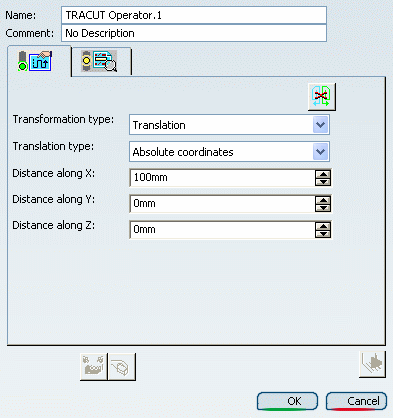
If needed, go to the Syntax
tab
 to consult the PP instruction that can be applied for the TRACUT
Operator Instruction.
to consult the PP instruction that can be applied for the TRACUT
Operator Instruction.
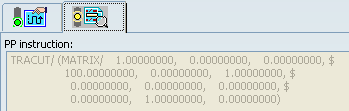
Click OK to create the TRACUT Operator Instruction in the Manufacturing Program.
To visualize the tool path resulting
from the defined TRACUT Operator Instruction:
- Select the first Tool Change in the Manufacturing Program and click Tool Path Replay

- Click
 in
in
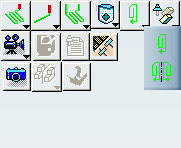
to take the TRACUT Operator Instructions into account to display
the tool path. See Replaying the Tool Path.
- Replay the tool changes and Pocketing
operations.
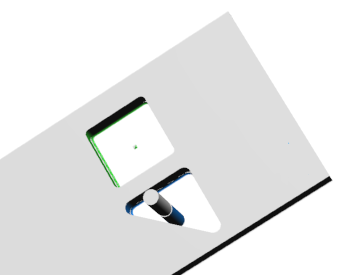
- Close the dialog box at the end of the
replay.