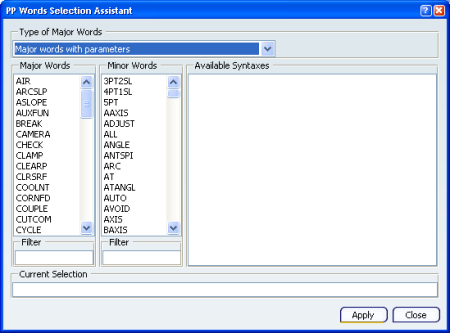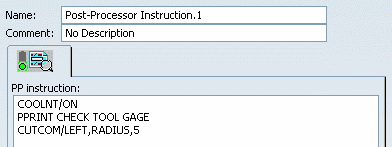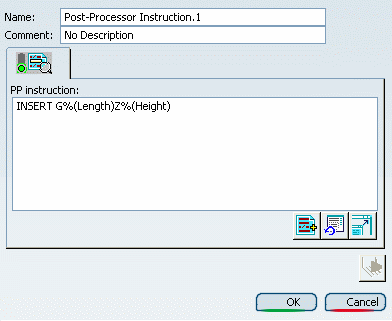Open the Dialog Box
You can enter PP instructions with the Post-Processor Instruction command.

Use the PP Words Selection Assistant
You can insert PP instructions using the PP words defined in the PP words table assigned to the Part Operation.
Click  Select PP Words Select PP Words
The PP Words Selection Assistant
dialog box appears showing the content of a PP words
table. Its content varies with the PP words table.
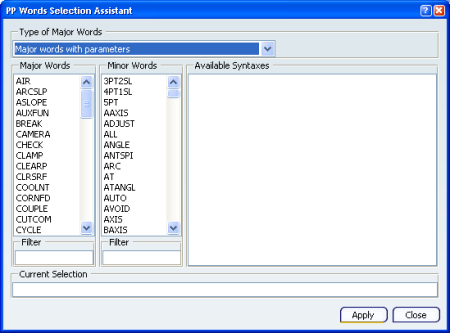
Select the type of Major Words
from the list:
- Major words with parameters,
- Major words with text,
- Major words without parameters.
The lists of Major Words and Minor Words is updated accordingly
Select a Major Word - If a syntax is available, select the one required and follow the instructions that are displayed, if any.
- If no syntax is available, complete the instruction with a Minor Word or a text that you key in under Current Selection.
Apply becomes available once the PP instruction is complete. Click Apply in the PP Words Selection Assistant. The PP instruction is added in the Post-Processor Instruction
dialog box. Repeat for each instruction you want to insert in the Post-Processor Instruction
dialog box.
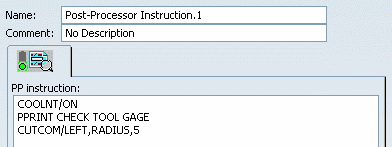
Click OK in the Post-Processor Instruction
dialog box to insert the PP instructions in the Manufacturing Program and exit the dialog box.

Insert User Parameters in PP Instructions
You can define a PP
instruction that references user parameters created in the design part,
and output the result in the APT source during the PP instruction
processing.
Enter the PP instruction directly in the dialog box.
You could use any syntax, e.g. INSERT GLengthZHeight However, this would make it very difficult to identify the parameters to process in the PP instruction. So it is necessary to respect a syntax rule: to be consistent with the other NC parameters, use the %(
characters to identify the beginning of the parameter and the
) character to identify the end of the parameter.
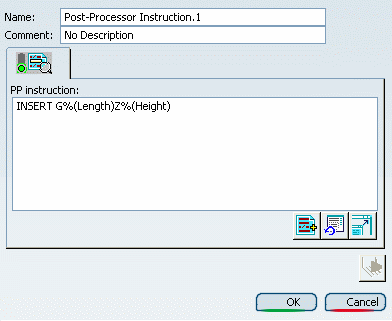
Click OK to create the PP instruction in the
Manufacturing Program.
When the PP instruction is processed
during the APT code generation:
Note:
- The name of the parameter to be retrieved during the processing
is the name of the parameter that is created or displayed with the f(x)
function.
- In the case of a product referencing several parts, the
parameter Length of Part1 is identified by Part1\Length.
- This name must be used in the PP instruction definition.
- The advantage of this is that the user parameters can be added in
the PP table in order to reuse them later, or in other NC commands.
|
 NC Machine Control.
NC Machine Control. Post-Processor Instruction
in the toolbar that is displayed.
Post-Processor Instruction
in the toolbar that is displayed.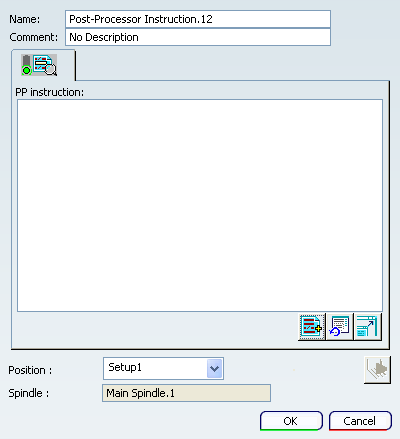
 : Refreshes the PP words syntax to take any modification into account.
: Refreshes the PP words syntax to take any modification into account. : Replaces the Post-Processor Instruction with a large PP words editor.
: Replaces the Post-Processor Instruction with a large PP words editor.