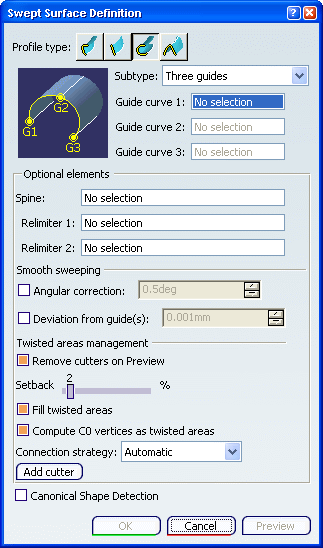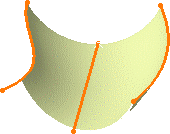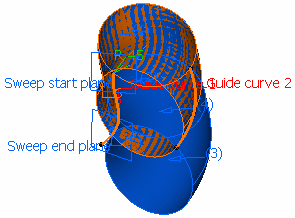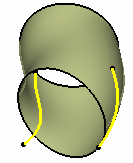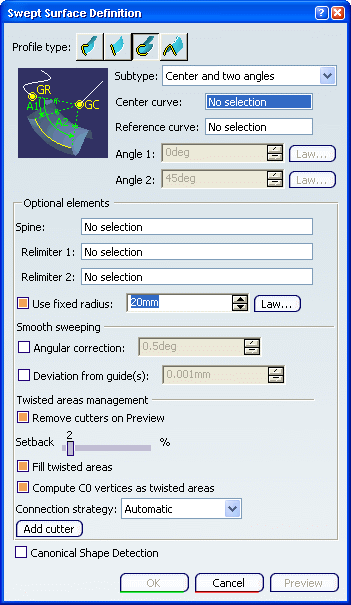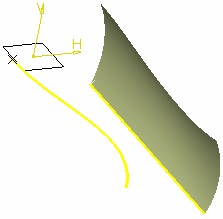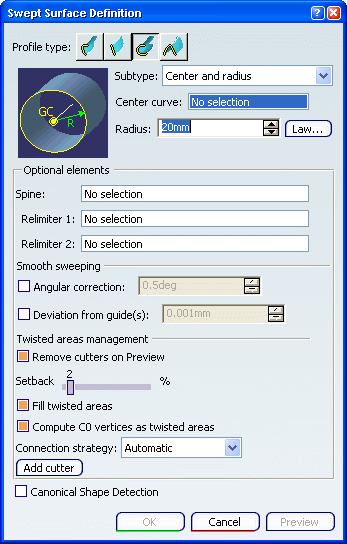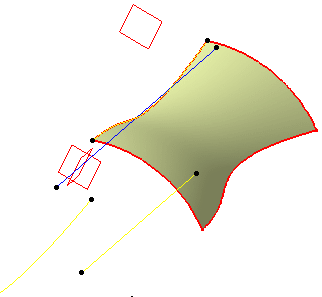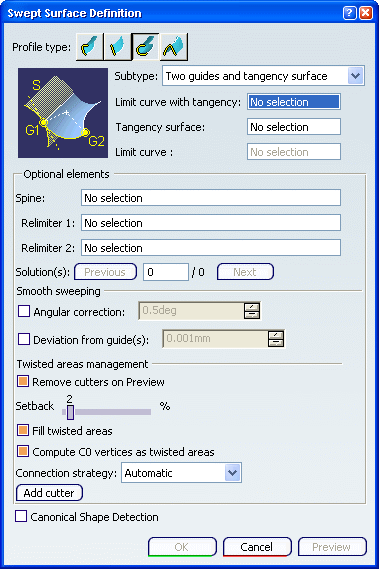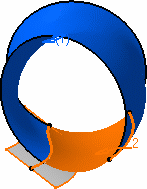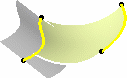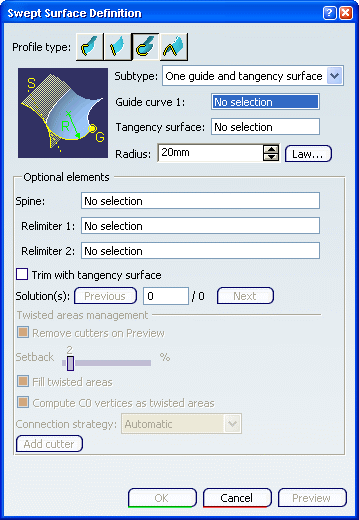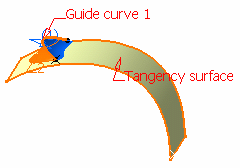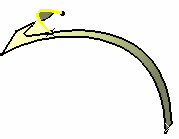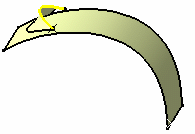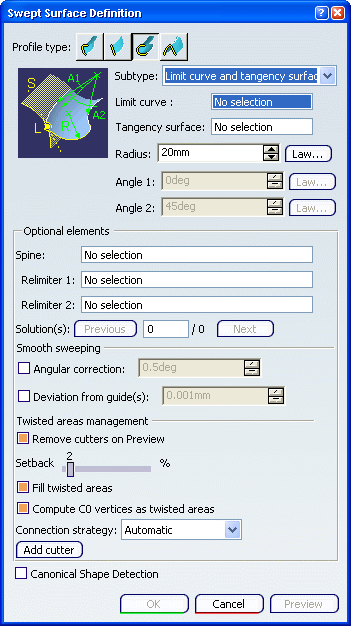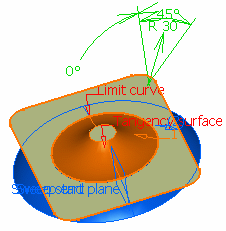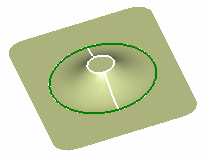Three guides
You can create
a swept surface that uses a circular profile by defining three guide curves.
Click Sweep
 . .
The Swept Surface Definition dialog box appears.
Click the Circle icon and select Three
Guides from the Subtype drop-down list.
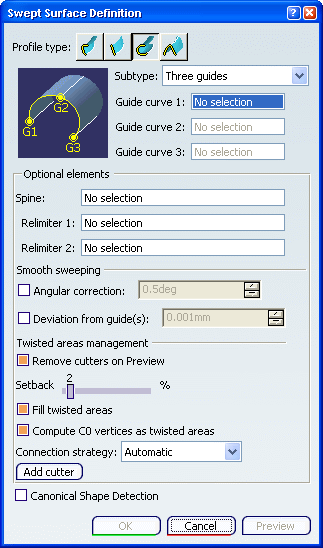
Select three guide curves. If needed, select a Spine to specify a spine
different from the first guide curve or center curve.
If the plane normal to the spine intersects one of the guiding curves at
different points, it is advised to use the closest point to the spine
point for coupling. Click OK to create the swept surface.
The surface (identified as Sweep.xxx) is added to the
specification tree.
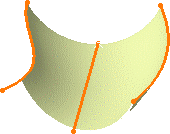

Two guides and radius
You can create
a swept surface that uses a circular profile by defining two guide curves and radius of the circular profile.
Click Sweep
 . .
The Swept Surface Definition dialog box appears.
Click the Circle icon and select Two
guides and radius from the Subtype drop-down list.

Select two guide curves and enter a Radius
value.
You can then choose between six
possible solutions (among them, two new complete circular
solutions) by clicking the Previous or Next
button or entering a solution number in the Solution(s)
field.
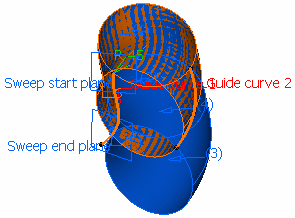
Choosing a circular solution (radius=45)
If needed, select a Spine to specify a spine
different from the first guide curve or center curve.
If the plane normal to the spine intersects one of the guiding curves at
different points, it is advised to use the closest point to the spine
point for coupling. Click OK to create the swept surface.
The surface (identified as Sweep.xxx) is added to the
specification tree.
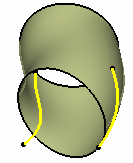

Center and two angles
You can create
a swept surface that uses a circular profile by specifying a center and two angles.
Click Sweep
 . .
The Swept Surface Definition dialog box appears.
Click the Circle icon and select Center
and two angles from the Subtype drop-down list.
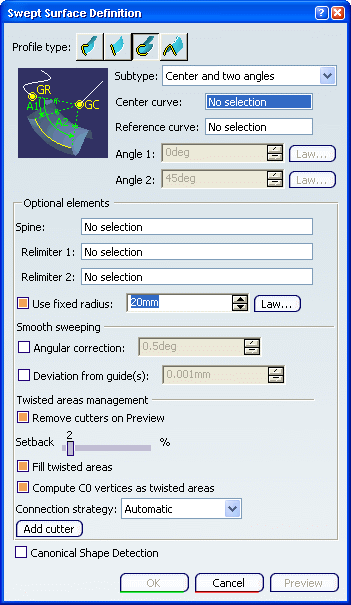
Select a Center Curve and a Reference
angle curve.
You can relimit the swept surface by entering two angle values.
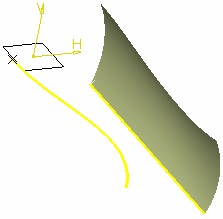
If needed, select a Spine to specify a spine
different from the first guide curve or center curve.
If the plane normal to the spine intersects one of the guiding curves at
different points, it is advised to use the closest point to the spine
point for coupling. Click OK to create the swept surface.
The surface (identified as Sweep.xxx) is added to the
specification tree.

Center and radius
You can create
a swept surface that uses a circular profile by defining a center and radius of the circular profile.
Click Sweep
 . .
The Swept Surface Definition dialog box appears.
Click the Circle icon and select Center
and radius from the Subtype drop-down list.
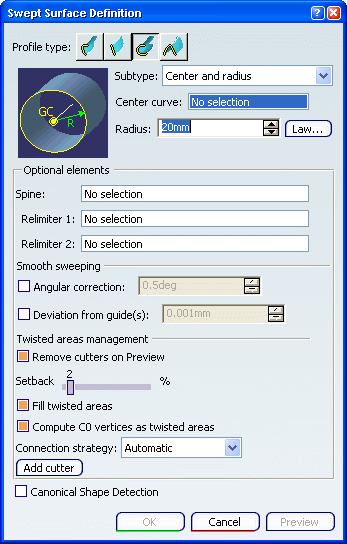
Select a Center Curve and enter a Radius
value.
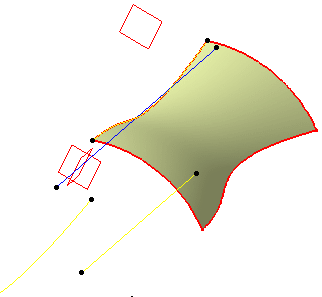
If needed, select a Spine to specify a spine
different from the first guide curve or center curve.
If the plane normal to the spine intersects one of the guiding curves at
different points, it is advised to use the closest point to the spine
point for coupling. Click OK to create the swept surface.
The surface (identified as Sweep.xxx) is added to the
specification tree.

Two guides and tangency surface
You can create
a swept surface that uses a circular profile by defining two guide curves and tangency surface. The tangency surface will be tangent to the swept surface.
Click Sweep
 . .
The Swept Surface Definition dialog box appears.
Click the Circle icon and select Two
guides and tangency surface from the Subtype drop-down list.
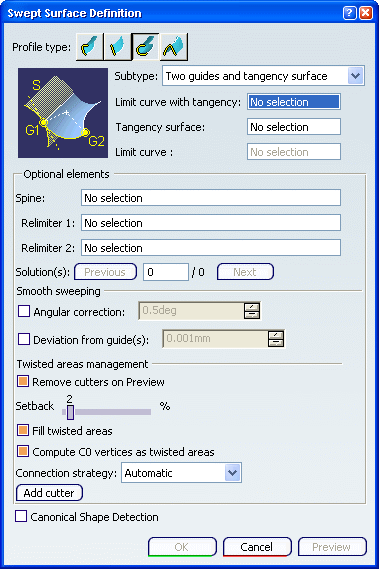
Select two guide curves, and a reference surface to which
the sweep is to be tangent. Depending on the geometry, there may be one or two
solutions from which to choose. The solution displayed in red shows
the active sweep.
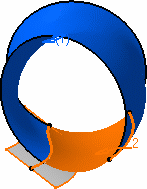
If needed, select a Spine to specify a spine
different from the first guide curve or center curve.
If the plane normal to the spine intersects one of the guiding curves at
different points, it is advised to use the closest point to the spine
point for coupling. Click OK to create the swept surface.
The surface (identified as Sweep.xxx) is added to the
specification tree.
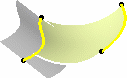

One guide and tangency surface
You can create
a swept surface that uses a circular profile by defining a guide curve and tangency surface.
Click Sweep
 . .
The Swept Surface Definition dialog box appears.
Click the Circle icon and select One
guide and tangency surface from the Subtype drop-down list.
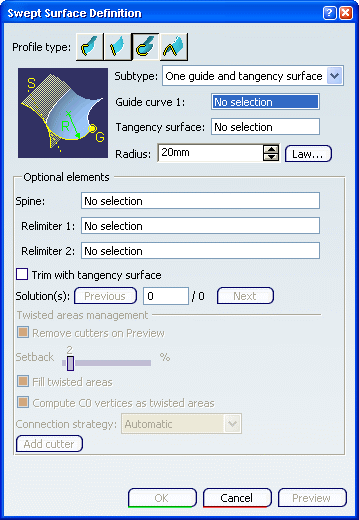
Select a guide curve, a reference surface to which the
sweep is to be tangent, and enter a radius value.
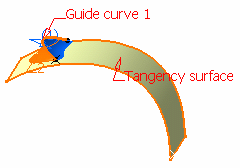
Select theTrim with
tangency surface option to perform a trim between the swept surface and
the tangency surface. The portion of the tangency surface that is kept is
chosen so that the final result is tangent.
With Trim option selected
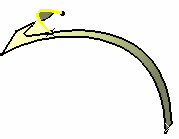
With Trim option cleared
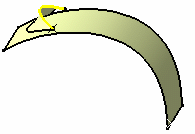
If needed, select a Spine to specify a spine
different from the first guide curve or center curve.
If the plane normal to the spine intersects one of the guiding curves at
different points, it is advised to use the closest point to the spine
point for coupling. Click OK to create the swept surface.
The surface (identified as Sweep.xxx) is added to the
specification tree.

Limit curve and tangency surface
You can create
a swept surface that uses a circular profile by defining limit curve and tangency surface.
Click Sweep
 . .
The Swept Surface Definition dialog box appears.
Click the Circle icon and select
Limit curve and tangency surface from the Subtype drop-down list.
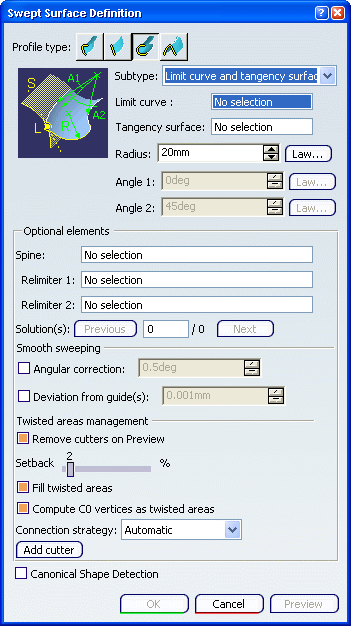
Select a limit curve and a reference surface to which the
sweep is to be tangent, and enter a radius value.
You can relimit the swept surface by entering two angle values.
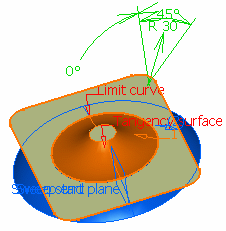
If needed, select a Spine to specify a
spine different from the limit curve. Click OK to create the swept surface.
The surface (identified as Sweep.xxx) is added to the
specification tree.
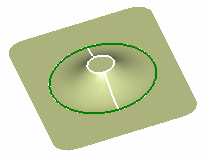
|
![]()
![]()
![]()
![]()