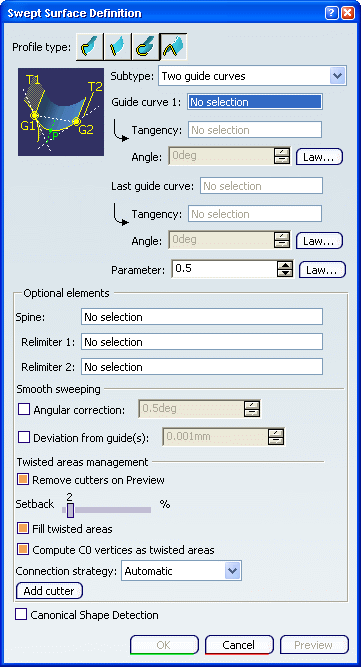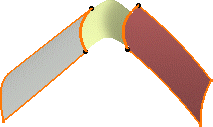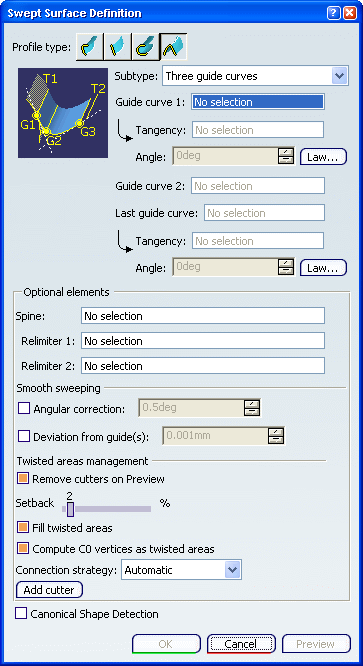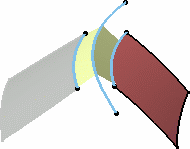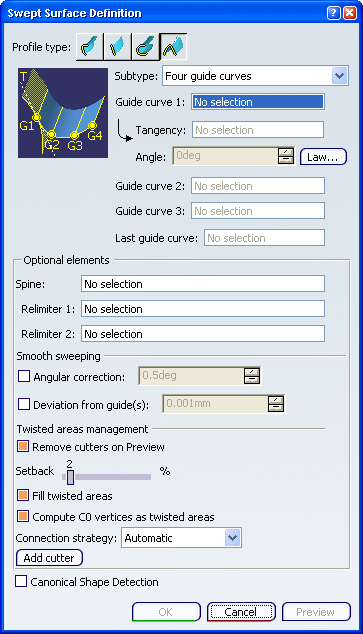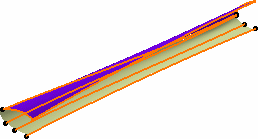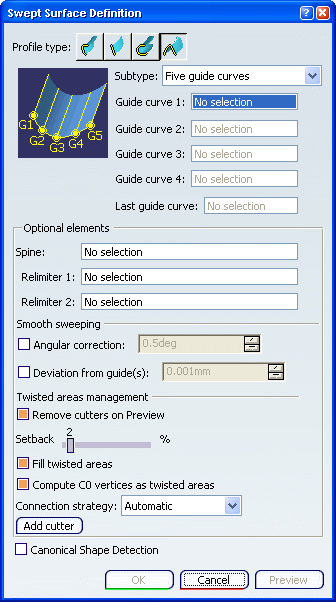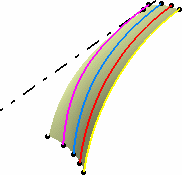Two guide curves
You can create
swept surfaces that use an implicit conical profile by defining two guide curves.
Click Sweep
 . .
The Swept Surface Definition dialog box appears.
Click the Conic icon and select Two guide
curves from the Subtype list.
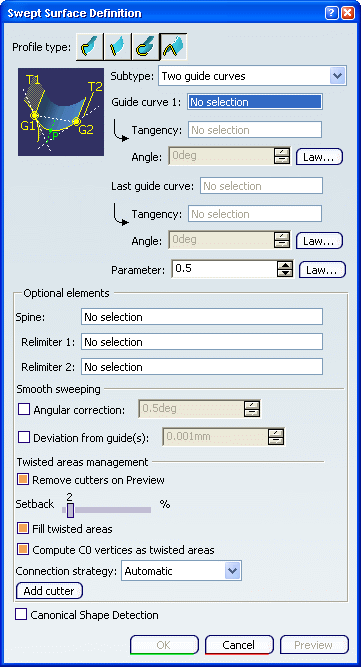
Select two guide curves and their tangency supports,
indicating an angle value in relation to the support, if needed. Set the Parameter value. It is a ratio ranging
from 0 to 1 (excluded), and is used to define a passing point as
described in Creating Conic Curves and illustrated in the diagram. If needed, select a Spine to specify a spine
different from the first guide curve or center curve.
If the plane normal to the spine intersects one of the guiding curves at
different points, it is advised to use the closest point to the spine
point for coupling. Click OK to create the swept surface.
The surface (identified as Sweep.xxx) is added to the
specification tree.
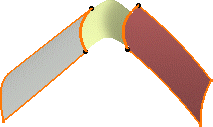

Three guide curves
You can create
swept surfaces that use an implicit conical profile by defining three guide curves.
Click Sweep
 . .
The Swept Surface Definition dialog box appears.
Click the Conic icon and select Three
guide curves from the Subtype list.
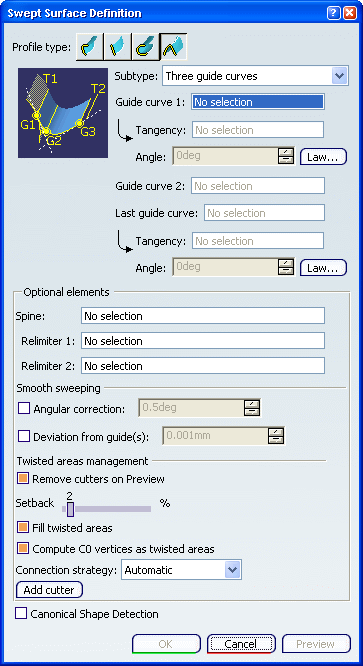
Select three guide curves, and the tangency supports for
the first and last guides. If needed, indicate an angle in relation to
the support. If needed, select a Spine to specify a spine
different from the first guide curve or center curve.
If the plane normal to the spine intersects one of the guiding curves at
different points, it is advised to use the closest point to the spine
point for coupling. Click OK to create the swept surface.
The surface (identified as Sweep.xxx) is added to the
specification tree.
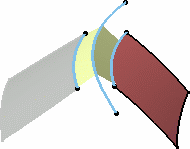

Four guide curves
You can create
swept surfaces that use an implicit conical profile by defining four guide curves.
Click Sweep
 . .
The Swept Surface Definition dialog box appears.
Click the Conic icon and select Four
guide curves from the Subtype list.
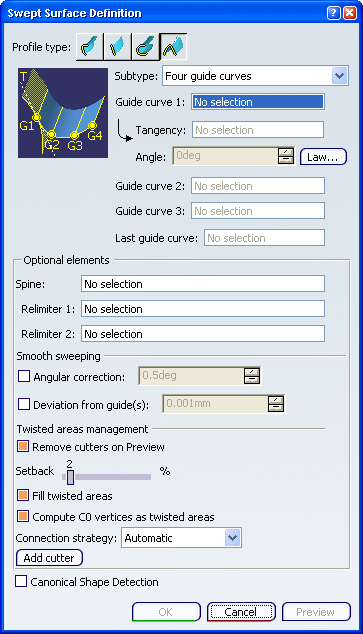
Select four guide curves and the tangency support for the
first guide.
If needed, indicate an angle in relation to the support.
If needed, select a Spine to specify a spine
different from the first guide curve or center curve.
If the plane normal to the spine intersects one of the guiding curves at
different points, it is advised to use the closest point to the spine
point for coupling. Click OK to create the swept surface.
The surface (identified as Sweep.xxx) is added to the
specification tree.
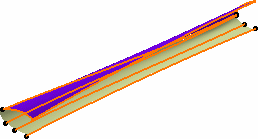

Five guide curves
You can create
swept surfaces that use an implicit conical profile by defining five guide curves.
Click Sweep
 . .
The Swept Surface Definition dialog box appears.
Click the Conic icon and select Five
guide curves from the Subtype list.
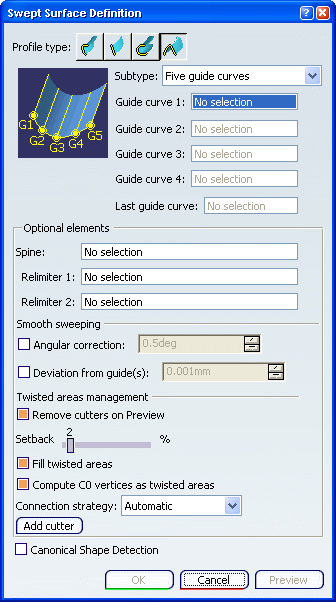
Select five guide curves. If needed, select a Spine to specify a spine
different from the first guide curve or center curve.
If the plane normal to the spine intersects one of the guiding curves at
different points, it is advised to use the closest point to the spine
point for coupling. Click OK to create the swept surface.
The surface (identified as Sweep.xxx) is added to the
specification tree.
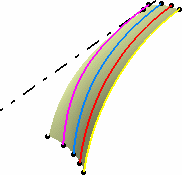
|
![]()