General | ||
| ||
Tolerant Modeling
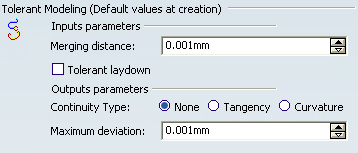
| Warning: The following options are only available with the Generative Shape Design product. |
Select the desired option:
- Merging distance
-
This option defines the distance below which elements are to be joined,
healed or extracted.
Warning: - This option is available with the following commands: Join, Healing, Extract, and Multiple Extract.
- Extract and multiple extract commands have a particular behavior: refer to the corresponding chapters to have further information.
 By default,
this option is set to 0.001mm.
By default,
this option is set to 0.001mm.
- Tolerant laydown
- If the laydown of an input guide on a surface fails, you can
select the Tolerant laydown. When activated, a fixed lay down
tolerance of 0.1mm is applied.
Warning: - This option is available with the following commands: Parallel Curve, Sweep, Multi-Sections Surface, Blend, Split (surface by curve), Curve Smooth, Fill and Extrapolate .
- Tolerant laydown only applies at feature creation. Therefore, if the option is not selected when creating the feature, selecting it afterwards has no effect on the feature.
 By default,
this option is not cleared.
By default,
this option is not cleared.
Here is a scenario with the Sweep command.
Create a tolerant swept surface and define a Deviation from guide of 0.1 mm.
In our scenario we created a swept surface using an implicit linear profile and the ''two limits'' sub-type. We created Curve.1 (blue curve) and Curve.2 (pink curve) as the guide curves.
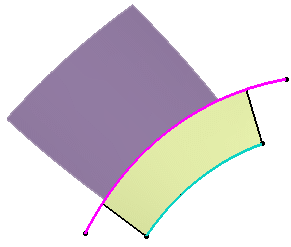
Create a parallel curve of Curve.1 using the swept surface as the support.
The creation of the parallel curve fails and an error message opens informing you that the guide curve does not lie on the swept surface and advise you to project it onto the support.
Select the Tolerant laydown option.
Perform step 2 again.
The creation of the parallel curve is successful.
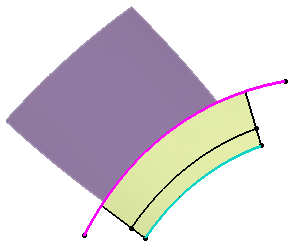
Warning: It is advised not to use a wire that lies on the edge of the sweep when working with the Tolerant laydown option.
- Continuity Type
- Three continuity types are available:
- None: deactivates the smoothing result
- Tangency: enhances the current continuity to tangent continuity
- Curvature: enhances the current continuity to curvature continuity
 By default,
the option is set to None.
By default,
the option is set to None.
Warning: This option is only available with the Project and Parallel Curve commands. - Maximum deviation
- This option enables you to set
the allowed deviation between the initial element and the smoothed
element by entering a value or using the spinners.
 By default,
this option is set to 0.001mm.
By default,
this option is set to 0.001mm.
Warning: This option is available with the following commands: Project, Parallel Curve, Sweep, Multi-Sections Surface, and Curve Smooth. For the Sweep and Multi-Sections Surface commands, only the Deviation parameter can be defined from Tools > Options (the Angular correction parameter cannot be defined here). The Deviation and Angular correction will be activated only if the smoothing type is set to Tangency or Curvature.
![]()
Axes Visualization

- Axes visualization limited to the bounding box of the input
- Clear this option to visualize an infinite axis in the 3D geometry.
![]() By default,
this option is selected.
By default,
this option is selected.
Option selected
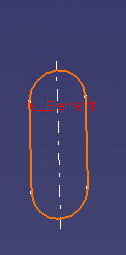
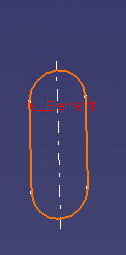
Option cleared
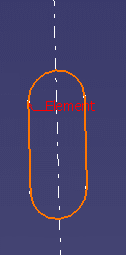
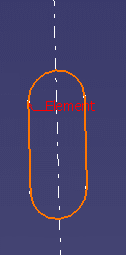
![]()
Groups

- Integration of created features as group inputs
-
Select this option if you want each new feature to be included
as an input in an existing group and remain visible in the
specification tree.
If you clear this option, created features will not be included in the group and will be hidden in the group tree (expand the group to be able to see it).
 By default,
this option is not selected.
By default,
this option is not selected.
For further information, refer to Managing Groups.Warning: - This option is only available when creating a new feature.
- It is only available for features accessible in the Generative Shape Design workbench. All other features will not be included in the group even if the option is checked.
