Click Transform
 . .
The Transform dialog box appears.
Click Axis to Axis
 . .
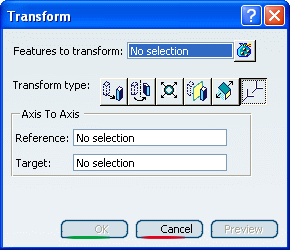
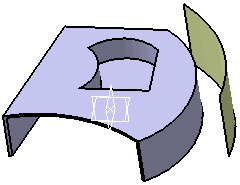
Select the pocket you want to transform. In the Reference box, right-click and select
Insert Wireframe > Create Axis System.
The Axis System Definition dialog box is displayed. Right-click in the Origin box and select
Coordinates.
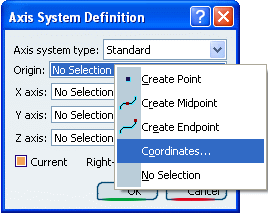
Enter X=0mm, Y=0mm, Z=0mm in the Origin dialog
box.
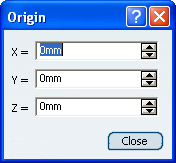
With a right click, enter the following coordinates
for each axis:
-
X Axis: X=1mm, Y=0mm, Z=0mm
-
Y Axis: X=0mm, Y=1mm, Z=0mm
-
Z Axis: X=0mm, Y=0mm, Z=1mm
Click OK in Axis System Definitiondialog for Reference. Select Target: Create Axis System
with a right click. Right-click the Origin field and select
Coordinates. Enter X=50mm, Y=0mm, Z=0mm in Origin dialog
box. With a right click, enter the following coordinates
for each axis:
-
X Axis: X=1mm, Y=0mm, Z=0mm
-
Y Axis: X=0mm, Y=1mm, Z=0mm
-
Z Axis: X=0mm, Y=0mm, Z=1mm
Click OK in Axis System Definition
dialog box for Target. Click OK.
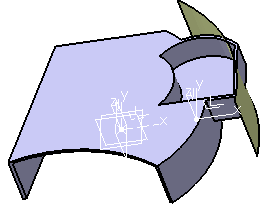
|