Optional: In the
Name box of the User-defined Connection Property
dialog box, modify the name of the connection property. In the Start, Middle, and
End lists, select the type of properties for the
start, the middle, and the end of the connection. Start and End:
- Smooth
- Rigid
- Spring-Smooth
- Spring-Rigid
- Contact-Rigid
Middle:
- Rigid
- Spring-Rigid-Spring
- Rigid-Spring-Rigid
- Spring-Rigid
- Rigid-Spring
- Beam
- Spring-Beam-Spring
- Beam-Spring-Beam
- Spring-Beam
- Beam-Spring
- Bolt-Rigid
- Rigid-Bolt
- Bolt-Beam
- Beam-Bolt
- Bolt-Rigid-Spring
- Spring-Rigid-Bolt
When needed, click
 to define the parameters.
to define the parameters. The corresponding dialog box appears. The order of the parameters displayed in the dialog box depends on
the element type you selected. - If your selection contains a contact element, enter a clearance value.
- If your selection contains a spring element, choose the axis system (see Modifying the Axis System), enter the values for translational and rotational stiffness components of the spring.
- If your selection contains a beam element, define 1D property parameters. See Finite Element Modeling User's Guide: Creating Structural Properties: Creating 1D Properties.
- If your selection contains a bolt element, enter a value of tightening force.
In the Connected Geometries area,
click
 to select the geometries that are physically in contact.
to select the geometries that are physically in contact.
The Connected Geometries dialog box
appears. For more details about the supports you can select, see Supports for a User-defined Connection Property.
- In the Support 1 box, select the
first set of geometries to connect.
The application helps you to select the geometry by displaying the unnecessary geometries in low light mode and hiding the environment of the product that is not concerned by the assembly.
- In the Support 2 box, select the
second set of geometries to connect.
The application helps you to select the geometry by displaying the unnecessary geometries in low light mode.
- Click OK.
A user-defined connection
property is symbolized as shown below:
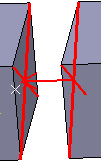
Click OK.
The user-defined connection property is created and appears in
the specification tree under the Simulation set.
|