Optional: In the Name
box of the Fastened Connection Property dialog box, modify the name of the connection
property. In the Type
list, select one of the following:
- Fastened to fasten bodies together at their common interface.
- Fastened-Spring to add a spring behavior to
the fastened connection property.
If you selected Fastened-Spring, click
 to define the spring parameters.
to define the spring parameters.
The Spring Definition dialog box appears.
- By default, the spring components are defined relative
to the global axis system. To choose another axis system, see Modifying the Axis System.
- Enter the values for the translational and rotational
stiffness components of the spring.
- Click Close.
In the Connected Geometries area, click
 to select the geometries that are physically in contact.
to select the geometries that are physically in contact.
The Connected Geometries dialog box appears.
For more details about the supports you can select, see Supports for a Fastened Connection Property.
- In the Support 1 box, select the first set of
geometries to connect.
The application helps you to select the geometry by displaying the unnecessary geometries in low light mode and hiding the environment of the product that is not concerned by the assembly.
- In the Support 2 box, select the second set
of geometries to connect.
The application helps you to select the geometry by displaying the unnecessary geometries in low light mode.
- Click OK.
Click OK.
The fastened connection property is created. Fastened Connection
Prorperty.1
appears in the specification tree under the Simulation
set. Symbol of a fastened connection property:
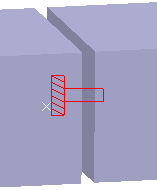
Symbol of a fastened spring connection property:
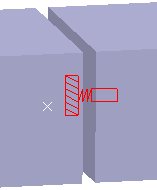
|