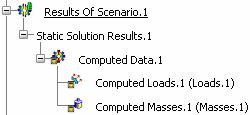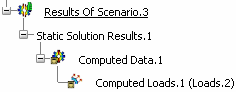Using Computed Data | |||||||
|
| ||||||
Show and Hide Computed Data
You can show and then hide the computed data of static
and frequency solutions.
Computed data can be:
- Computed loads
- Computed masses
Important: Only additional masses are taken into account. Additional masses are masses that belong to a mass set. This means that if no mass set is referenced in the analysis scenario, no computed masses will be generated. If a mass set is referenced then computed masses are generated, even if the mass set is empty.
You can now update the computed data you generated and then generate images. See Using Computed Data.
![]()
Update Computed Data
- Right-click a non up-to-date computed data in the specification tree, and select
Update Computed Data
 .
.The computed data are updated (the
 symbol disappears in the specification tree).
symbol disappears in the specification tree).
You can now generate image on computed loads. See Using Computed Data.
![]()
Generate Images on Computed Data
You can generate images to visulaize computed data. The list of available images depends on the type of computed data (computed loads or computed masses). See Available Images.
 .
.