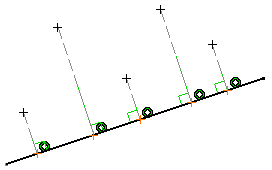To create a projection point of an element on a line, you can use the Projection Point command.
Multi-select the elements you want to project onto the
line.
To multi-select several elements you have two possibilities. Either:
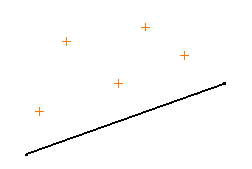
Click Projection Point
 in the Profile toolbar (Point sub-toolbar).
in the Profile toolbar (Point sub-toolbar).
Select the line onto which the element first selected
will be projected and on which projection points will be created.
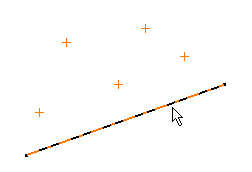
The projection points automatically appear on
the line, as well as construction lines.
The points that are projected are perpendicular to the element
last selected provided this element is a line. Note that both
the selected points and the projected points are associative
with the construction lines that are also created. A construction
line is created between the original points and the projected
ones.