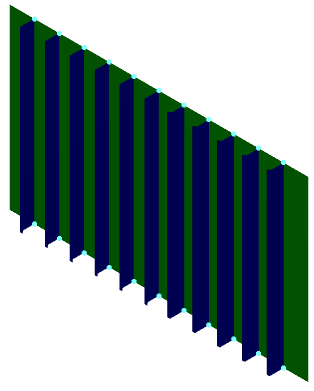Click EndCut
 in the Connection toolbar.
in the Connection toolbar.
The End Cut dialog box is displayed.
Select a bulkhead.
All the stiffeners on the bulkhead are selected in the Profile box.
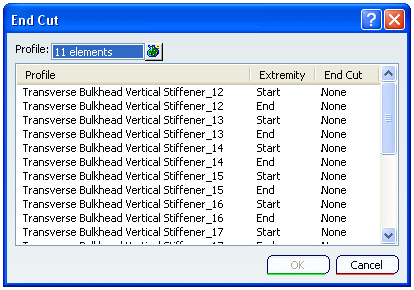
Note:
To select
- A Stiffener out of many attached to the plate, you need to select it in 3D session.
- All the Stiffeners attached to a Plate simply select a plate. All attached stiffeners will get selected.
Select the extremities to place the end cut.
Right-click the stiffener displayed in the Profile area and select Define End Cut > More ...
The Define Feature and Parameters dialog box appears.
- Select the Type from the list.
- Select the Name from the list.
The
Parameters for the end cut are displayed in Parameters area.
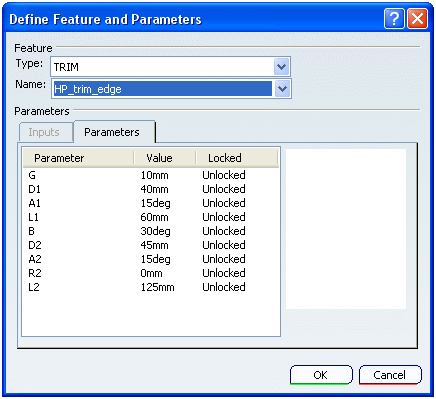
Click OK to place the end cuts.