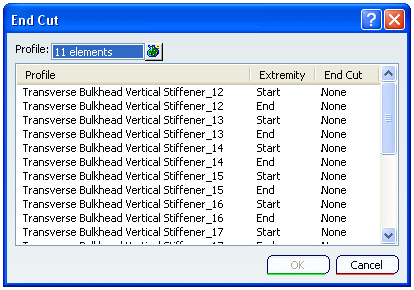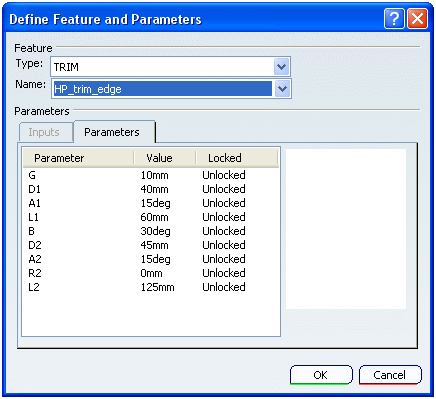End Cut Dialog Box | |||||
|
| ||||
Profile
The Profile box displays the number of elements selected.
All the Extremities selected are listed under Profile in the table.
The icon ![]() placed in front of Profile box can be used for listing the selected elements.
placed in front of Profile box can be used for listing the selected elements.
You can replace or remove the previously selected element using this option and close the window.
![]()
End Cut
The End Cut column list the end cut placed for the respective element at respective extremity. If the end cut is not defined it displays None.
| Tip: Simply click on the header of the respective column to sort the list by Profile, Extremity, End Cut. |
![]()
Define Feature and Parameters
Right-click the extremity and select Define End Cut > More. The Define Feature and Parameters dialog box displays.
- Type
- You can select the type of the end cut in the Type list.
- Name
- In the Name list, select a end cut. The list is customized depending upon the stiffener profile and the type of end cut.
The Table Browser for selection of endcut appears when you click More in the Name box.
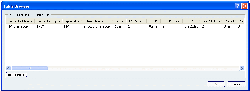
- This list is generated from the EndCut Table defined in Project Resource Management.
- Filters are applied depending upon the Stiffener Type and Endcut Type.
- + sign near EndCut Name and EndCut Type indicates the filter applied. Click Reset Filter to remove filter.
- Parameters
- The Parameter tab contains the list of Parameter name, Parameter Value and Locked / Unlocked status.
| Important: The options in Type, Name and Parameters list is generated from the EndCut Table defined in Project Resource Management. |