Creating a Prismatic Rework Area for Corners and Channels | ||||||
|
| |||||
Activate the Manufacturing Program and click Pocketing
 in the Prismatic Machining Operations toolbar.
in the Prismatic Machining Operations toolbar.Click red Bottom in the sensitive icon then select the pocket bottom in the authoring window.
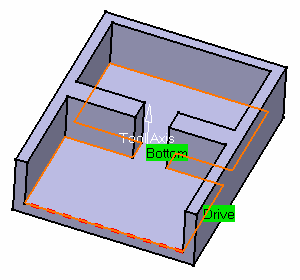
Go to the Tool tab
 to select a tool.
to select a tool.Select the Macros tab
 to specify a Return in a Level macro with linear Approach
and Retract paths of 50mm.
to specify a Return in a Level macro with linear Approach
and Retract paths of 50mm.
Simulate the tool path in video mode to check the Pocketing operation.
The pocket is rough cut by this operation.
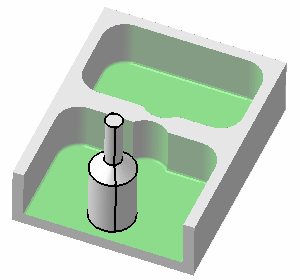
Rename the operation into Rough Pocketing then click OK to create it.
The Prismatic Rework Area dialog box appears.
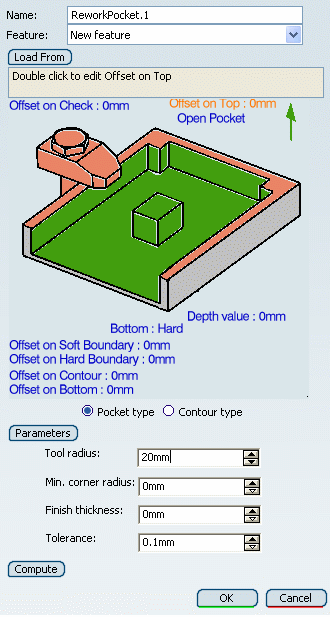
Click Load From then select the Pocketing operation Rough Pocketing that you have just created.
You can rename this feature, for example, ReworkPocket.1.
The Rework feature is initialized with the geometry and other characteristics of the defined operation.
Note: Starting with R2012, Profile Contouring machining operations with multiple contours are supported by newly created rework areas. Previously existing rework areas created from Profile Contouring machining operations with multiple contours are not automatically updated. Run the Load From command on those rework areas to update them
Click Parameters to view Prismatic Machining Area features parameters.
The Machining Area Parameters dialog box appears.
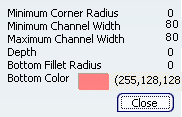
Click Compute to visualize the areas to rework, then OK to validate and exit the dialog box.
The following figure illustrates the 6 corners and the channel to rework.
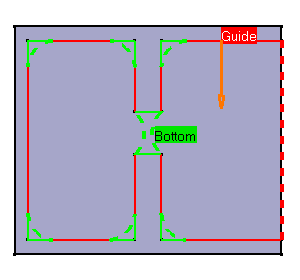
Click Pocketing
 to create an operation to machine the channel left by
the first operation.
to create an operation to machine the channel left by
the first operation.- Select the ReworkPocket.1 feature
from the list in the Geometry tab.
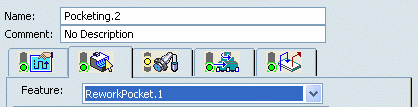
The dialog box is then updated with information from the feature. - Choose Channel from the Filter on Rework Area Type list.
- Select a tool with a nominal diameter = 10mm.
- Select the Strategy tab
 and set the Overhang value to 100.
and set the Overhang value to 100.
- Select the ReworkPocket.1 feature
from the list in the Geometry tab.
Select the Macros tab
 to specify:
to specify:- an Approach macro with linear approach path of 50mm
- a Return in a Level macro with linear approach and retract paths of 50mm
- a Retract macro with linear retract path of 50mm.
Simulate the tool path in video mode to check the operation.
The channel is machined.
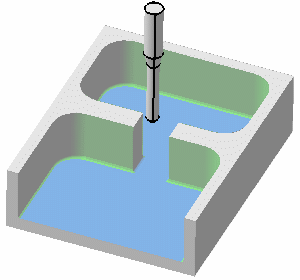
Rename the operation (for example, Channel Rework) then click OK to create it.
Click Profile Contouring
 in the Prismatic Machining Operations toolbar, to create an operation to machine the corners left by
the first operation.
in the Prismatic Machining Operations toolbar, to create an operation to machine the corners left by
the first operation.
- Select the ReworkPocket.1 feature from the list in the
Geometry tab.
The dialog box is then updated with information from the feature.
- Select a tool with a nominal diameter = 5mm.
- Select the ReworkPocket.1 feature from the list in the
Geometry tab.
Select the Strategy tab
 and set:
and set:- Overhang for Rework Areas to 100
- Distance between paths to 2mm.
Select the Macros tab
 to specify:
to specify: - an Approach macro with a 50mm linear approach path
- a Return in a Level macro with 50mm linear approach and retract paths
- a Retract macro with a 50mm linear retract path.
Simulate the tool path in video mode to check the operation.
The corners are machined.
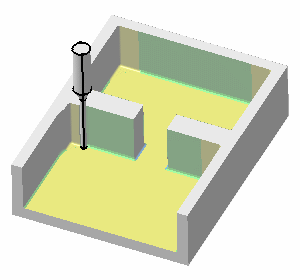
Rename the operation (for example, Corner Rework) then click OK to create it.
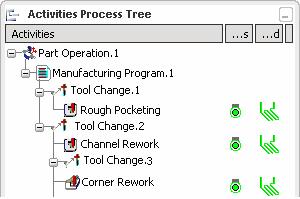
Note: This task illustrates the Load From capability in which the Rework feature is initialized with the geometric and other characteristics of a machining operation.
- You can also set the characteristics of the Rework feature manually by means of the Prismatic Rework Area dialog box.
- This capability can be used with Pocketing and Profile Contouring (except in By Flank Contouring mode) operations.