About Boolean Operations | |||||||
|
| ||||||
Boolean Operations Toolbar
The Boolean operations you can perform are:
-
Trim (see Part Design User's Guide)
-
Keep and Remove Faces (see Part Design User's Guide)
The different commands allowing you to perform Boolean operations are available from the Boolean Operations toolbar:
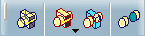
![]()
Location of Bodies Once the Boolean Operation is Complete
Once a Boolean operation is done, the second body you selected is moved below the Boolean operation. However, there are exceptions to that rule:
-
In case of mixed boolean operations, the second body remains at the same location in the specification tree. For reference information on how to associate bodies of different types, see Location of Operating Bodies in Boolean Operations.
-
If assembling bodies results in an interruption of the sequential construction of the geometry, a warning message is issued letting you choose between canceling the operation or going on. If you decide to continue the operation, the second body you selected remains at its initial location in the tree.
In the example below, Pad.2 located in Body.2 was created using Extrude.1, located in PartBody, as one of its limits. When assembling Body.2 to PartBody, the sequential construction is broken and Body.2 consequently remains at its initial location in the tree.
Initial State Result 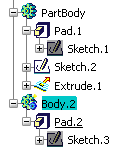
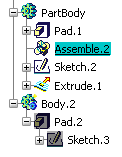
![]()
Notes
- You cannot re-apply the Assemble, Add, Trim, Intersect, Remove and Remove Lump commands to bodies already associated to other bodies. However, if you copy and paste the result of such operations elsewhere in the tree you can then use these commands.
- Avoid using input elements that are tangent to each other since this may result in geometric instabilities in the tangency zone.
![]()
Optimizing Your Design
The Only Current Body
command
![]() available
in the Tools toolbar displays only the features of the current
body and greatly improves the application performance whenever you edit
these features. For more information, see Display in Geometry Area in the
Customizing section of this user's guide.
available
in the Tools toolbar displays only the features of the current
body and greatly improves the application performance whenever you edit
these features. For more information, see Display in Geometry Area in the
Customizing section of this user's guide.
![]()
Interrupting Boolean Operations Computations
In case you made a mistake when performing a Boolean operation, you can interrupt the feature computation launched after clicking OK, when the computation requires a few seconds to perform. In concrete terms, if the computation exceeds a certain amount of time, a window appears providing a Cancel option. To interrupt the operation, just click this Cancel button. This interrupts the process and then displays an Update Diagnosis dialog box enabling you to edit, deactivate, isolate or even delete the Boolean operation in progress.
This capability is available for any types of Boolean operations you are creating or editing.