Generating Transition Paths | ||||||
|
| |||||
Go to Tools > Options > Machining and select the Show Transition Path Activity in Activities list check box in the General tab.
Selecting this check box allows the display of the Transition Path activities in the Activities Process Tree.
From any product:
- Select Start > Machining > Machine Programming.
A PPR context with an empty Machining Cell is created. An empty Activities Process Tree opens automatically.
- Create a generic machine or assign a machine from the database.
As soon as a machine is assigned to the Machining Cell, a Part Operation and a Manufacturing Program are created in the Activities Process Tree.
- Alternatively, open an existing Machining Process or PPR context .
 By default,
the
Activities Process Tree opens
automatically.
By default,
the
Activities Process Tree opens
automatically.
- Select Start > Machining > Machine Programming.
Create the tools you need. See Creating or Editing a Probing, a Milling, or a Drilling Tool.
In the Part Operation:
- Make sure the Activate the generation transition paths check box is selected, and that the traverse box, transition and rotary planes are defined. See Creating a Part Operation.
- Activate the generation transition paths is available only after you have selected a physical machine.
- The selection of this check box allows the automatic generation of the Transition Path activities.
Define a first Machining Operation, in our example, a Sweeping. See Creating a Machining Operation.
A Transition Path activity is automatically created before the Machining Operation. Information about its status, computation, etc... is displayed like for any Machining Operation.
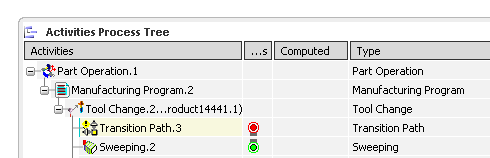
At this stage in our example, the Sweeping operation has been created but its tool path has not been computed, and the light status of the Transition Path activity is red because its tool path could not be generated.Note: If you right-click the Transition Path, you will see that Compute Tool Path is not available in its contextual menu.
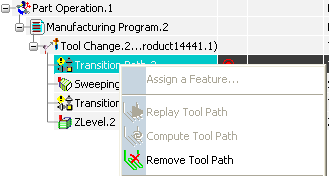
The tool path of a Machining Operation must be computed to allow the generation of the tool path of its Transition Path.Right-click the Machining Operation and select Compute Tool Path in its contextual menu.
Both the Machining Operation and the Transition Path tool paths are computed.
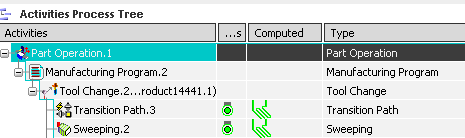
Compute Tool Path is now available in the contextual menu of the Transition Path.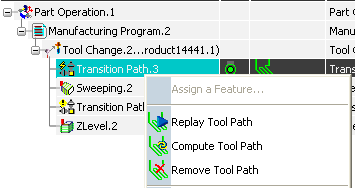
Notes:
- Computing (or re-computing) the tool path of a Machining Operation starts the computation (or re-computation) of that of the Transition Path.
- However, computing the tool path of a Transition Path does not start the computation of the tool path of the Machining Operation.
- The tool path of the Transition Path is also automatically computed when:
- the Transition Path parameters are modified in the Part Operation,
- a simulation is started,
- a NC-output is generated.
- the tool path of the Manufacturing Program is computed.
- The tool path of a Transition Path is no longer up-to-date and must be recomputed when:
- when the modification of a Machining Operation impacts the Transition Path activity (e.g. the first or the last point of the tool path of the Machining Operation has been modified.)
- The tool path of the Transition Path is displayed as a dotted line.
- The tool path of a Transition Path cannot be locked.
- The tool path of a Transition Path cannot be modified with the Tool Path Editor. It can only be recomputed after a modification of its Machining Operation.