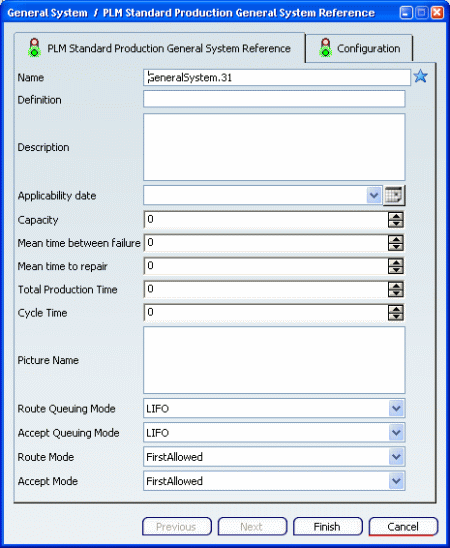Right-click the system tile on the grid or the system node in the tree and click Insert > Create General System in the contextual menu.
The General System / <name of reference system type> dialog box appears.
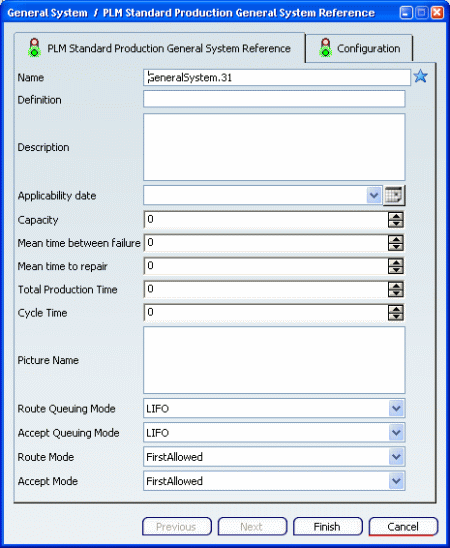
It provides access to property attributes of the system to be created, such as:
- Name
- Cycle time
- Description
- Configuration attributes for setting variability space, variants, and evolutions.
Enter any desired attribute values and click Finish.
The system is created in the Live System Editor with the assigned attribute values.
Continue to add systems to the system structure in the same way, defining the attitude values for each system.
Note:
If the Always display interactive dialog for attributes option is not selected in the Tools > Options > PLM Access > Identification tab, the attributes dialog box does not appear when creating a system. The system is created with default values.
System attributes can be modified at any time by right-clicking the system tile or tree node and selecting Properties. See Using Live System Editor.