Creating a Thread Turning Operation | ||||
|
| |||
Activate the Manufacturing Program and click Thread Turning
 in the Lathe Machining Operations toolbar.
in the Lathe Machining Operations toolbar.
A Thread Turning entity is added to the Manufacturing Program. The Thread Turning dialog box appears directly at the Geometry tab
 .
.Note: Geometry tab includes a sensitive area to help you specify the geometry to be machined. The part is colored red indicating that this geometry is required.
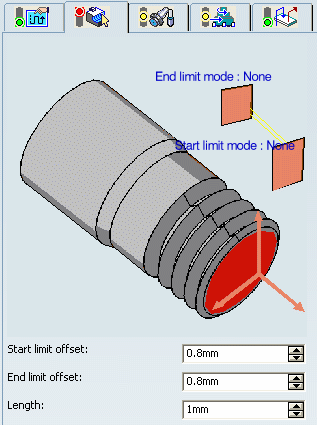
Click the red part area in Geometry tab and select the desired part profile in the 3D window.
Once selected, the part area changes color to green indicating that this geometry is now defined.
Select the Strategy tab
 to specify the main machining parameters that are organized in: Thread, Strategy, Option, and User Parameters tabs.
to specify the main machining parameters that are organized in: Thread, Strategy, Option, and User Parameters tabs. - Set the parameters values as shown below in the Thread tab.

- Set other parameters in the Strategy,Option, and User Parameters tabs.
- Select
the Output CYCLE syntax check box in the Option
tab and in the NC Output Generation dialog box, to generate CYCLE statements.
If Output CYCLE syntax check box is not selected then GOTO statements cannot be generated. You can display and edit CYCLE syntaxes by clicking the Edit Cycle command.
- Set the parameters values as shown below in the Thread tab.
Go to the Tool tab
 to select a tool.
to select a tool. Select the Feeds and Speeds tab
 to specify the machining spindle speed for threading.
to specify the machining spindle speed for threading. Select the Macros tab
 to specify the Machining Operation transition paths (approach and retract motion,
for example).
to specify the Machining Operation transition paths (approach and retract motion,
for example). Click Tool Path Replay
 to check the validity of the Machining Operation.
to check the validity of the Machining Operation.- The tool path is computed.
- A progress indicator is displayed.
- You can cancel the tool path computation at any moment before 100% completion.
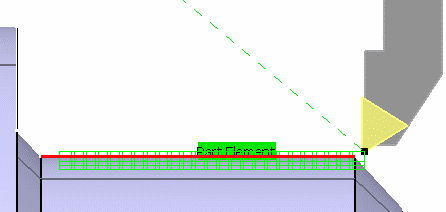
Click OK to create the Machining Operation.