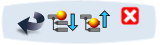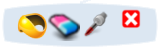Material Editor Toolbars | ||
| ||
Material Editor Toolbar
The Material Domain toolbar lets you add a specific domain to an existing material.
| Add Domain | |
| Update Thumbnails See Updating Thumbnails |
Apply Material Toolbar
The Apply Material toolbar lets you apply core and covering materials.
| Apply Core Material |
Apply Material Toolbar (Realistic Rendering)
The Apply Material toolbar lets you apply covering materials in a realistic rendering product only.
|
Apply Covering Material See Applying a Covering Material This command is available only in the Realistic Rendering workbench. |
Material Toolbar
The Material toolbar provides an easy way to select predefined materials and apply them to components in your model.
| Materials Palette |
Material Balloon Toolbar
The Material balloon toolbar allows you to remove a core or a covering material you applied to a support, and/or select a new support—upper or lower— to which you want to apply a core or a covering material.
| Undo | |
| Apply Up | |
| Apply Down | |
| Stop Balloon |
Edit Applied Material Balloon Toolbar
The Edit Applied Material balloon toolbar allows you to remove, delete, and apply a previously applied material to other supports.
| Covering material | |
| Delete | |
| Reapply | |
| Stop Balloon |