To add a domain to a material: - If you are in the Material Editor workbench, select the material in the specification tree, and click Add Domain
 . .
- If a material is already applied, right-click the applied material in the specification tree, and select Add Domain.
The Add Domain dialog box appears.
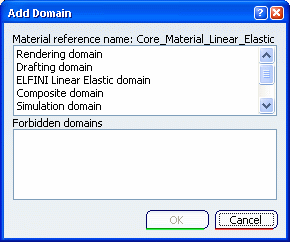
Select the domain you want to add to the material, and click OK.
The Forbidden domains list shows you the
existing domains already added to the material, as well as whether
or not the existing domains have been loaded in the current
session.
- In session indicates that the existing domain is loaded in session.
- Not loaded indicates that the domain is already added to the material but is not loaded in session.
The Insert dialog box appears. This dialog box
allows you to specify the PLM attributes for the material
domain. The attributes in this dialog box can be customized
by the PLM administrator. Optional: Modify the domain name in the Name box, and enter a description in the Description box. Click Finish.
The domain is added to the material and identified
in the specification tree.
Optional: Repeat the previous steps to add other domains.
|