Controlling Editability for Materials | ||
| ||
Overview
The following are
considered material entities:
- Materials
- Material domains
- Applied materials
The editability mechanism lets you control the modification rights for material entities in a session. The mechanism allows you to inform the user if a material entity can be edited using specific read-only or read/write icon masks displayed both in the specification tree and in the Propagate dialog box. For more information, see Propagating Objects
If a user modifies a material entity that has been designated as read only by the editability mechanism, a warning appears indicating that the modifications cannot be saved to the PLM database. Attempts to modify a material domain definition or to reorder covering material layers are denied completely.
Objects can be edited in a session and then saved in the PLM
database under the following circumstances (which depend on the
object to be modified and on the user who wants to make the
modification):
- The user is the lock owner.
- The user has the security privileges allowing the object's modification.
- The object is in a modifiable maturity status.
- The object belongs to the local site.
- The object has not been concurrently modified since it has been loaded in a session.
To activate editability, select the Display a warning if read-only data are edited check box on the page. For more information, see Open.
| Important: Once the editability mechanism is activated, the Lock the selected elements check box (in the Other Options area) is replaced by the Edit the selected elements check box. For more information, see Opening Objects from a Search Results Window and Locking and Unlocking. |
![]()
Example 1: Material Editor
The images below illustrate the read-only masks displayed in the specification tree when the editability mechanism is enabled. The material and the associated domains are read-only: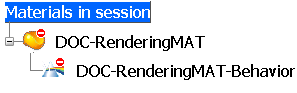
![]()
Example 2: Product View (product with applied materials)
The product along with the applied materials are read-only: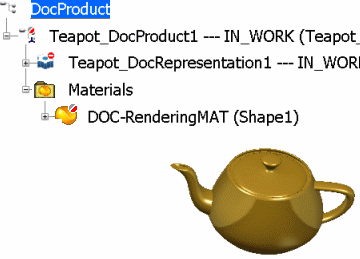
| Tip: To modify a read-only object (material or product), click the material in the specification tree or in the geometry area, then select . |
For more information, see Editability.