Locking and Unlocking | ||
| ||
Open a product.
Each object in the tree is displayed with a symbol indicating the lock status of the reference and the instance (or blank if no lock currently exists).
Icon Meaning None The object is not locked. 
The instance and the reference are locked by you.

The instance is locked by you and the reference is locked by someone else.

The instance is locked by someone else and the reference is locked by you.

The instance and reference are locked by someone else.
Select objects in the tree and click Lock
 or Unlock
or Unlock
 or right-click and and select Edit.
or right-click and and select Edit. The Lock (or Unlock) dialog box appears. Note: The instance and/or reference box could be initially selected based on your previous selection.
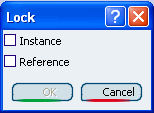
Important: From certain contexts in which objects are all reference objects, this option window is not necessary, so the reference object will be immediately locked or unlocked when the command is selected. Tip: You can also modify lock status directly from the Compass. See Managing Session Data from the Compass in the Live ENOVIA V6 Connector User guide. Click the Instance and/or Reference option.
The following table gives some examples of how locks affect various operations by default. For more information on a particular command, please see the specific command documentation.
Operation + Save Behavior Modify (Geometry, Edit Properties, Sheet Editor) The object to be modified can be either locked by you or unlocked. Note that, if you are editing the attributes of a reference in VPM Navigator then only the lock status of the reference is taken into account (the instance can be locked by another user). Insert Part or Representation (in VPM Editor) Parts and representations can be inserted regardless of the lock status of the part they are being inserted under. Cut/Delete Part (in VPM Editor) Parts can be cut or deleted from a structure unless an instance of the part is locked by another user. Move a Part (in VPM Editor) Parts can be moved unless an instance of the part is locked by another user. Replace Product and Synchronization of a Product (in VPM Editor) Parts can be replaced or synchronized unless an instance of the part is locked by another user. Versioning An object can be versioned regardless of lock status. Change Status An object can be promoted or demoted as long as the object itself is not locked by another user. Transfer Ownership An object can be transferred if the object itself (reference or instance) is not locked. Click OK.
The objects are locked/unlocked. Note that when performing lock/unlock from a Search Results window, the updated lock/unlock status is not reflected in the window. The Search Results can be refreshed to display updated lock status.