Open | ||
| ||
General Options
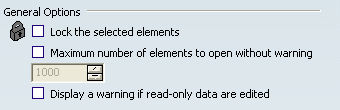
- Lock the selected elements
-
Selecting this option means that the reference of the selected object is automatically locked, provided that it can be locked. Only the selected object is impacted by the lock.
If a selected object has already been locked by another user, a warning message is displayed and this object is identified in the tree by the
 symbol.
symbol.By default, no lock is applied to the selected references. For more information, see VPM Navigator User's Guide: Locking and Unlocking.
 By default, this check box is cleared.
By default, this check box is cleared.
- Maximum number of elements to open without warning
-
Sets the number of PLM objects above which a message prompts you to confirm the opening. The default value is 1000 and the maximum value you can enter is 10 000. If this check box is cleared, no warning is displayed, whatever the number of elements to open.
 By default, this check box is cleared.
By default, this check box is cleared.
- Display a warning if read-only data is edited
-
If this option is selected, a warning message is displayed if read-only objects are modified by another user. However, read-only objects can be open in edition mode using two methods:
- Through the Open Advanced... command by selecting the Edit the selected elements option in the Open Advanced dialog box
- When the object is already open, by switching from read-only to edition mode by selecting . In that case, editability rules are checked in database. Even if one or all the editability rules fail, the object is switched to edition mode allowing modification on this object, but a warning is displayed to inform the user that the save may fail.
In this mode, the switch to edition does not automatically lock the switched objects, you may have to manually lock them.
 By default, this check box is
cleared.
By default, this check box is
cleared.
![]()
Editor Management

- Edit non-3D Shape representations separately
-
Lets you open a specific representation (i.e. other than a 3D Shape representation) in its own editor. This option can be used, for instance, when you want to open a drafting representation.
This option is not available in the Open Advanced dialog box.
 By default, this check box is selected.
By default, this check box is selected.