Sheet Tab | ||||||
|
| |||||
General properties

- Name
-
Enter a meaningful name for the sheet.
- Scale
-
Specify the scale (i.e. the scaling factor) which applies to all views in the sheet.
Important: - This implies that the scale of all existing views is multiplied by that of the sheet (for example, if existing views already have a scale of 1/10, and if you change the sheet scale to 1/10, then existing views will now have a scale of 1/100).
- The scale does not determine the position of the views (or any other object) contained in the sheet. When the grid is displayed, the position of the view in the sheet is not determined by the grid, which only deals with what is drawn directly in the sheet.
![]()
Format properties
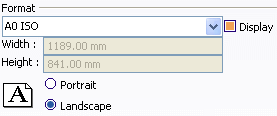
- Format
-
This list contains the format names defined by the administrator in the Standards Editor.
For more details, see Sheet Format Definition in the Administration Tasks chapter.
Tip: You may also create your own user-defined formats, defined locally for a given drawing/layout. To create your own format, type a name for the format in the Format field. Then, use the tab key to access the Width and Height fields and set their values. The name of the newly created format must be different from those in the user-defined and in the standard lists of formats. If not, a warning message is displayed to inform you the format name you chose is not valid. - Display
-
Select this check box to display the frame representing the format of the sheet.
- Width
-
Specify the width of the selected format. This field is available for user-defined formats only.
- Height
-
Specify the height of the selected format. This field is available for user-defined formats only.
- Portrait
-
Select this option if you want to use the portrait orientation. This option is available only if the selected format allows you to modify the orientation type. For more information, refer to Sheet Format Definition.
- Landscape
-
Select this option if you want to use the landscape orientation. This option is available only if the selected format allows you to modify the orientation type. For more information, refer to Sheet Format Definition.
![]()
Projection Method
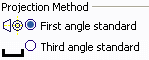
Note: Properties in this section apply to all generative views available in the sheet (i.e. in a Generative Drafting context). These properties are not available in 2D Layout for 3D Design. Refer to About the Projection Methods for more information about the projection methods.
- First angle standard
-
Select this option if you want all views in the sheet to be created using the first angle standard.
- Third angle standard
-
Select this option if you want all views in the sheet to be created using the third angle standard.
![]()
Generative Views Positioning Mode
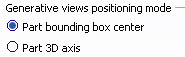
Note: Properties in this section apply to all generative views available in the sheet (i.e. in a Generative Drafting context). These properties are not available in 2D Layout for 3D Design. The chosen property will be taken into account next time you update the sheet. This property is also defined in the Sheet Styles.
- Part bounding box center
-
Select this option if you want generative views to be positioned according to the center of the 3D bounding box. This mode ensures that the center of the 3D bounding box remains at a fixed position on the sheet, when views are updated.
- Part 3D axis
-
Select this option if you want generative views to be positioned according to the 3D axis system. This mode ensures that the projection of the 3D axis remains at a fixed position on the sheet, when views are updated (even if the center of gravity of the 3D geometry has changed).
![]()
Print Area
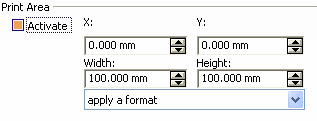
- Activate
Select this check box to specify that only a specific area of the sheet should be printed. Doing this will activate the associated fields so that you can define the print area.
In addition, you must select Document area option as the Print area in the Print dialog box in order for the print area to be printed. If you do not select the Document area option, the whole document will be printed. Refer to Printing a Sheet for more information.
Refer to Visualizing the Print Area for more information on visualizing the print area, so as to re-position or re-dimension it for example.
- X
-
Specify the X coordinate of the lower left-hand corner of the print area.
- Y
-
Specify the Y coordinate of the lower left-hand corner of the print area.
- Width
-
Specify the width of the print area.
- Height
-
Specify the height of the print area.
- (apply a format)
Select a format if you want to define the print area using the width and height specified for that format.