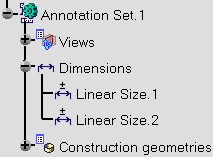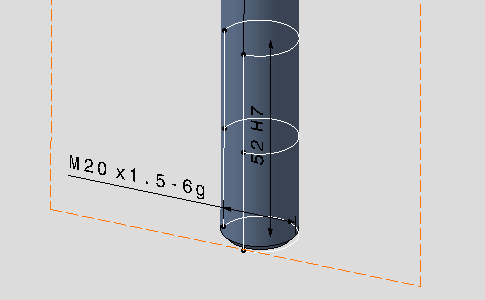Dimensioning and Tolerancing Threads | |||||||
|
| ||||||
Click Tolerancing Advisor

The Semantic Tolerancing Advisor dialog box appears.
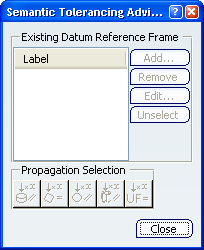
Select the median 3/4 circle arc which symbolizes the thread helical surface.
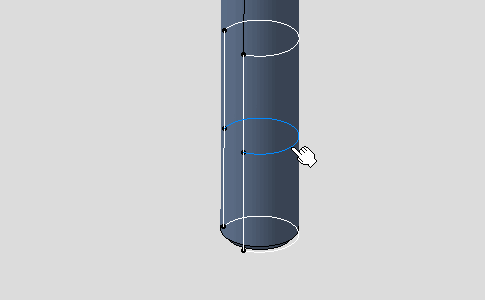
The Semantic Tolerancing Advisor dialog box is updated according to the selected element.
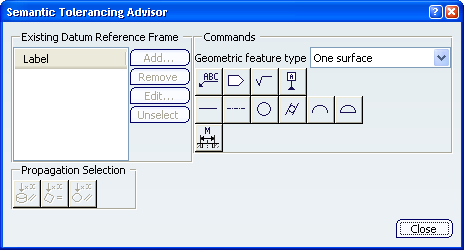
Click Diameter (One surface)
 .
. The thread diameter dimension is previewed and the Limit of Size Definition dialog box is displayed, offering the following options:
- Pitch: lets you display the pitch value in the thread dimension.
- Tol class: lets you define and display the tolerance class value in the thread dimension.
Select both the Pitch and the Tolerance class options and in the Tol class drop-down list, select 6g as the tolerance class value.
The pitch value is defined according to the selected standard when you created the thread.
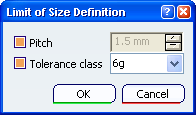
Click OK then anywhere in the geometry window to unselect.
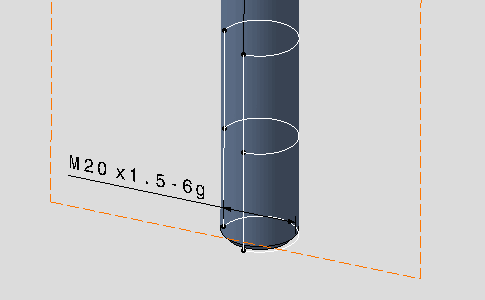
The thread diameter dimension is created. The M symbol is displayed instead of the diameter symbol according to the selected standard when you created the thread. If no standard has been defined the diameter symbol is displayed.
Back in the Semantic Tolerancing Advisor dialog box, multi-select (using the Ctrl key, for example) the 3/4 circle arcs which symbolize the thread starting and ending planes.
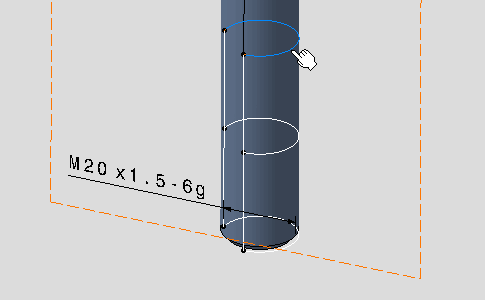
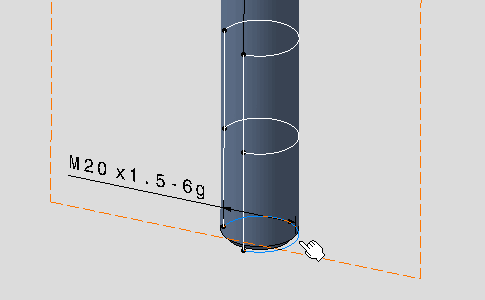
Important: The 3/4 circle arcs which symbolize the thread starting and ending planes are recognized as planar surfaces, which means that you can tolerance them just like any other planar surface.
Once again, the Semantic Tolerancing Advisor dialog box is updated according to the selected elements.
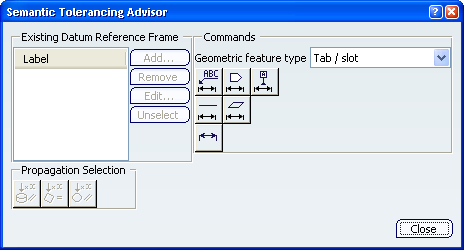
Click Distance Creation (Tab/slot)
 .
. 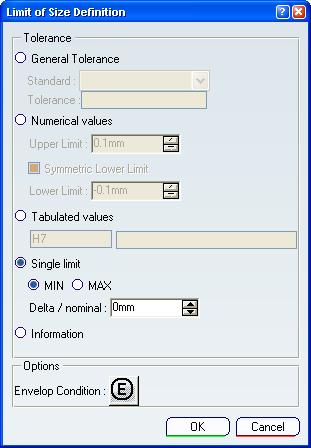
The thread length dimension is previewed and the Limit of Size Definition dialog box is displayed, offering the following options:
- General Tolerance: lets you define a pre-defined class of tolerance, see Tolerances for the default class setting.
- Numerical values: lets you define the Upper Limit and optionally the Lower Limit (provided you uncheck the Symmetric Lower Limit option).
- Tabulated values: lets you define fitting tolerances. Refer to Standards Normative References for more information: ISO 286, ANSI B4.2.
- Single limit: lets you enter a minimum or maximum tolerance value. Use the Delta / nominal field to enter a value in relation to the nominal diameter value. For example, if the nominal diameter value is 10 and if you enter 1, then the tolerance value will be 11.
- Information/Reference: lets you to set the dimension as information (ISO-based standards)/ reference (ASME-based standards). The information/reference dimension is displayed enclosed by parentheses in geometry window.
Select the Tabulated values
option.
Click OK
then anywhere in the geometry window to unselect.
Click Close in the Semantic Tolerancing Advisor dialog box.
The thread dimensions and tolerances are displayed in the geometry as well as in the specification tree.