Click
Constructed Geometry Creation

Select the surface as shown.
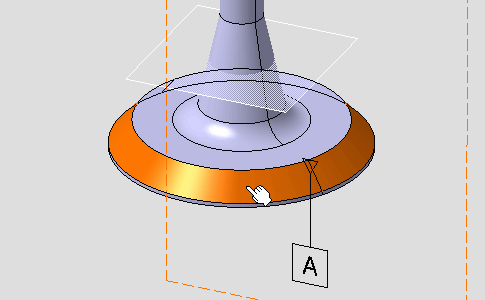
The
Constructed Geometry Creation dialog box
appears.
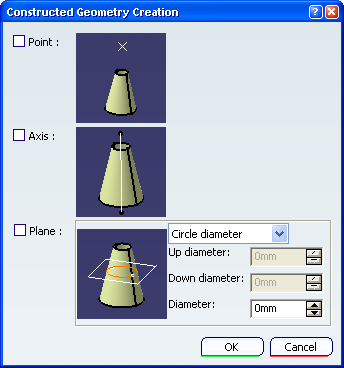
Select
Axis and
Plane as geometries to be generated and click
OK in the dialog box.
The axis and the plane are created in the geometry.
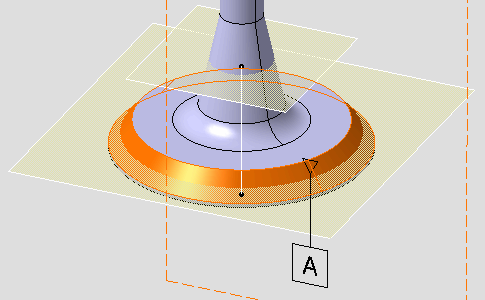
In the specification tree,
Cone Axis.1 and
Gage Plane.2 representing the created axis and
plane geometries are added to the
Construction geometries section.
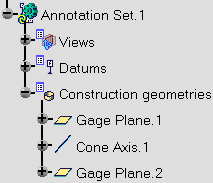
Click
Constructed Geometry Management

Select the surface as shown.
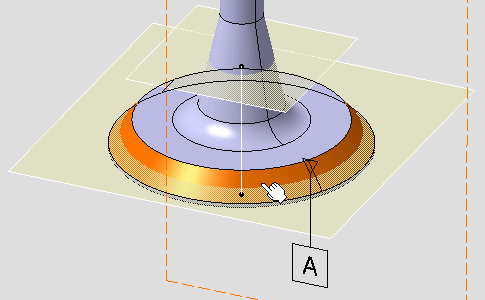
The
Constructed Geometry Management dialog box
appears and displays the two created geometries and their creation mode, where
User Surface.8 and
User Surface.9 are representing geometry
elements of the axis and the plane respectively.
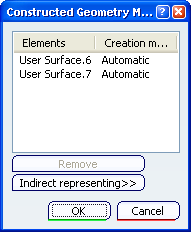
Click
OK
.