In the Folder Editor Workbench, select a
non-root folder where you want to insert reference.
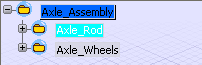
Right-click and select Insert > Insert
Existing Reference
 from
the contextual menu, or click Insert>Insert Existing>Insert
Existing Reference from
the contextual menu, or click Insert>Insert Existing>Insert
Existing Reference
 .
. The Add Existing Reference
dialog box appears.
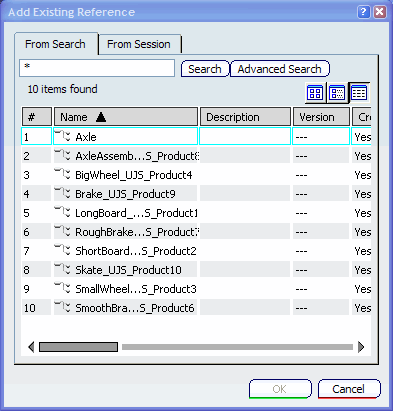
Search for the existing references in the database.
Refer to the Using the PLM Chooser document in ENOVIA Infrastructure User Guide for
information on how to search for existing objects. From the search results, select the
reference you want to insert into the non-root folder and click OK.
The selected reference is inserted into the folder structure, and appears under the selected folder.
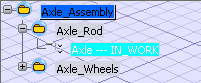
Note:
- You can insert chapter shortcuts into the folder structure using
the Insert Existing Reference command.
- You can also insert documents into the folder structure using the
Insert Existing Representation command.
|