In the Folder Editor window, using 3D
representation, select a
folder where you want to insert new folder(s) from the database.
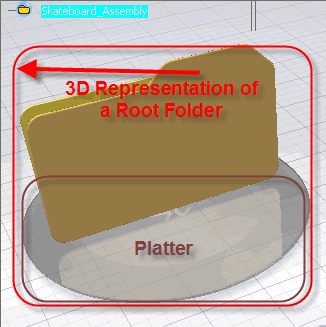
Click on the folder and select Insert > Insert
New Folder From
 from
the menu bar. from
the menu bar.
The search dialog box appears. Search for the existing folders in the database.
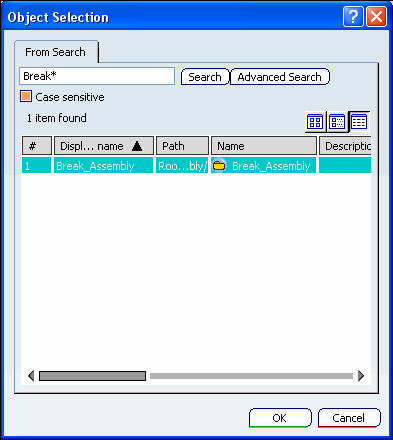
From the search results, select the
folder(s) you want to insert and click OK.
A new copy of the selected folder is created, along with a copy of the complete sub-folder structure.
The new folder points to the same items as the original
folder it was copied from.
The copied folder(s) appear in the folder structure and 3D representation.
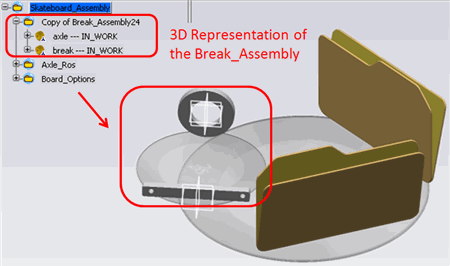
|