Optional: In the
Name box of the Bolt Tightening Connection Property dialog
box, modify the
name of the connection property. In the Tightening force box, enter a
value. Optional: If you
want to reverse the direction of the tightening force, select Opposite
in the Orientation list.
In the Connected Geometries area,
click
 to select the surfaces that are physically in contact.
to select the surfaces that are physically in contact.
The Connected Geometries dialog box
appears. For more details about the supports you can select, see Supports for a Bolt Tightening Connection Property.
- In the Support 1 box, select the
first set of geometries to connect.
The application helps you to select the geometry by displaying the unnecessary geometries in low light mode and hiding the environment of the product that is not concerned by the assembly.
- Click the Support 2 box, and select the
second set of geometries to connect.
The application helps you to select the geometry by displaying the unnecessary geometries in low light mode.
- Click OK.
A symbol appears to represent the connection property. A
bolt tightening connection property
is symbolized as shown below:
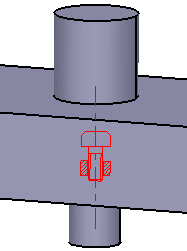
Click OK.
The bolt tightening connection property is created and appears in the Connection Properties list of the Engineering Connection dialog box. Bolt Tightening Connection
Prorperty.1
appears in the specification tree under the Simulation set.
|