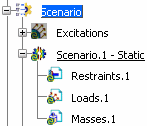In the Scenarios toolbar, click Static Scenario
 . .
The Static Scenario dialog box appears.
By default, a new and empty restraint set (New Restraints),
a new and empty load set (New Loads), and a new and
empty mass set (New Masses) are referenced in the
Excitations tab. At this stage, the three sets do not exist yet.
They are created at the same time as the scenario. Optional: In the Name
box, modify the scenario name. If
the product contains several finite element model representations, select the finite element model representation you want
to use in the FE
Model box. If the product
contains only one finite element model representation, this
representation is selected automatically in the FE Model box.
Optional: In the Excitations
tab, change the excitation sets that you want to use to define the
scenario. To reference an existing set: - Select the desired tab.
- In the Available list, select an
existing set.
- Click
 . . The selected set appears in
the Referenced list.
Optional: To define a static
scenario without additional masses: - Select the Masses
tab.
- In the Referenced list, select the referenced
mass set.
- Click
 . .
Optional: By default, the
Gauss method is used for static scenario computation. To
modify the scenario parameters, click the Parameters tab, and modify the scenario parameters.
- The Gradient method is a solving iterative method which is memory saving but not
CPU time saving. It is recommended for computing huge models without
contact. If you selected Gradient, you have to specify:
- Maximum iteration number to set the maximum number
of iteration. If you enter 0 as maximum iteration number, the
necessary number of iteration will be automatically calculated.
- Accuracy to set the precision of convergence (by default:
10-8).
- Self balancing loads: lets you choose whether you
wish to apply self-balancing to loads. If selected, this
option adds automatically inertia forces to counter
balance external loads. The global loading equals null.
This kind of loading is used when modeling free bodies submitted
to constant external forces (for example: a rocket during
lift-off). This option is usually combined with
iso-static
restraint. In this case, reaction forces are null, which
simulates a free body.
Click OK. The scenario is created and appears in the specification
tree with the selected excitation sets.
You can
find below an example of what you obtain in the specification
tree if you keep all the default options:
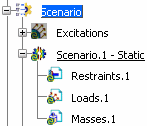
At any time, you can modify the content of the scenario.
|