Right-click an image in the specification
tree, and select Amplification Magnitude...
 .
.
The Amplification Magnitude dialog
box appears.
To modify the deformation visualization,
choose one of the following:
- Scaling factor to modify the
amplification magnitude of deformation visualization
using a constant scale factor.
- Maximum amplitude to modify the
amplification magnitude for the deformation
visualization using a constant maximum amplitude
(artificial).
If you selected Scaling factor,
use the slider to dynamically modify the scale factor or
enter the desired scale factor in the Factor
box.
A scale factor equal to 0 corresponds to a visualization
with no deformation.
The value displayed in the Factor box
and the image visualization are modified when you
move the slider.
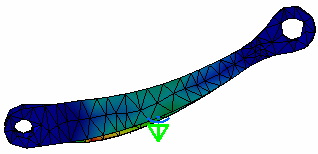
If you selected Maximum amplitude,
enter the value of the maximum deformation you want to allow
on the image in the Length box.
Optional: Click
Default to return to the default value.
Optional: Select
the Set as default for future created images
check box if you want to apply the modified amplification
magnitude parameter (factor or length) to future created
images.
Click OK.