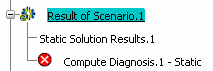Understanding Computation Incidents | ||||||
|
| |||||
![]()
Incident Examples
- Singularity Detection
If a singularity is detected while launching the computation operation, the following error message appears:
Error Singularity detected in translation (pivot too small). Possible reasons: missing restraint or connection specifications. Display deformation or displacement vectors to diagnostic the problem.
The part or the product is not fully constrained. You have to add the missing specifications. To find the missing specifications you can generate deformed mesh images or displacement images and then animate the generated images.
- Invalid Material Characteristics
The following error message appears when you launch a computation if the referenced material is not properly defined:
Invalid material characteristic. Test for Materials has detected 1 error. Check your Material.
You have to check and modify the linear elastic properties of the referenced material. See Modifying ELFINI Linear Elastic Material Properties.