About the FLEX Algorithm | |||||
|
| ||||
How the Algorithm Works
Based on segment properties (length, diameter, etc.), CATIA computes the effective Young modulus and other input needed by the algorithm (cross section shape, flexibility, etc.).
The FLEX algorithm allows you to create smoother FLEX curves when generating new branches. It takes into account protective coverings, conductors and conductor groups:
- If no conductors or conductor groups are routed, segment stiffness is based on individual segment flexibility.
- If conductors and conductor groups are routed, segment stiffness is based on the properties of the conductors and conductor groups. In this case, individual segment flexibility is ignored.
If no FLEX solution can be found, a message informs the user and the standard algorithm is used.
The electrical designer can take advantage of all the benefits of the FLEX algorithm while working in exactly the same way as with the standard algorithm.
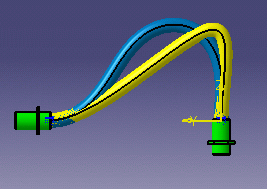 |
Legend:
|
Protective coverings add stiffness. This is taken into account by the FLEX algorithm.
Standard algorithm
 |
FLEX algorithm
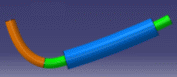 |
Note: To use the FLEX algorithm, you need a FLEX Physical Simulation license. For more information on this product, see About Flex Physical Simulation.
![]()
Splice Attribute Integration
A splice is an electrical connector allowing to connect several conductors together. Internal splices add stiffness.
The FLEX algorithm takes into account the values for the Length and Equivalent Thickness attributes entered when defining splices in Electrical Library.
| Important: You will need to Updating an Existing Electrical Branch Geometry to take into account modifications to length and equivalent thickness of reference internal splices, and if you replace an internal splice by another. |
Before you begin:
These functionality require a FLEX Physical Simulation license. For more information on this product, see About Flex Physical Simulation.
These functionality are accessed by setting the segment computation mode to FLEX algorithm and adjusting the balance slider.
About the FBDI Import:
In V6,
if the splice is inside the Segment or
outside, it is treated:
- like an internal Splice: the Splice is linked to the Segment's end through the Segment Position Point > Splice Position Point.
- like an external Splice: the Splice is linked to the Segment's end through Connector Point.
To connect
a Splice to a Segment:
- A Splice Position Point is created a the extremity of a Segment.
- The Splice is aggregated to a Segment position point.
- A coincidence constraint is created between the two connection points.
About
curvature artefacts, the FLEX curve is versioned:
-
If the FLEX curve is generated before R207, it will not be modified except if the user does it manually.
-
The FLEX curve of the new Segment will be computed with the new algorithm.
![]()
Defining a type of Material
You can define an isotropic Material using the Simulia Material Editor Workbench to apply the material on the segments and protections of an electrical branch geometry: Start > Infrastructure > Material Editor.
"Isotropic" means having identical values of a property in all crystallographic directions.
Then,
the Material will be taken into account in the Flex algorithm,
the rendering of the Segment will be different
and the properties of the Material are available.
The Material option is visible when you instantiate
a Protective Covering: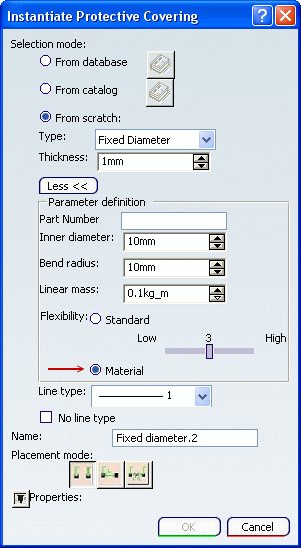
You can activate the FLEX algorithm via Tools > Options > Equipment > Electrical Discipline > Electrical Assembly Design > Electrical Geometry Management.
If the FLEX algorithm has been activated in Electrical 3D Installation, the Material will be taken into account in the computation of the center curve of the Segment.
- If no material has been applied on the segment, the advanced mode is not accessible and the segment is in standard mode.
- If a Material has been applied on the segment, the advanced mode is set by default, but the user can go back to the standard mode. The chosen mode will be saved on the segment object and it will be retrieved in the next session.
- If the physical information given by the Material are not consistent, the standard mode will be applied and a warning will be displayed after the update.
Applying a Material on Protections:
By using the same command Apply Material, the user can apply a Material on an Electrical Instantiated Protection.
It is the same rule as for Segment: the Material mode is active if a Material has been applied on the protection, otherwise the Material mode is disable.
For the computation in the FLEX algorithm, for a portion of segment covered by a protection, the most rigid between the protection and the segment will be taken into account.
![]()
Computed Bend Radius
In FLEX mode, since the algorithm takes the physical properties of the segment (such as diameter, etc.) as input, rather than purely mathematical parameters, CATIA computes the effective minimum bend radius.
The bend radius, which is therefore no longer an input, is an attribute of the segment used for checks.
Status lights show whether or not the computed bend radius satisfies the minimum bend radius entered.
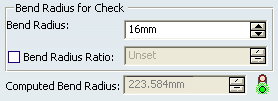
![]()
Constrained Length Build Mode
The constrained length mode helps you minimize the impact on manufacturing.
For example, in this mode, modifying the position of a support in the 3D view will not modify the flattened view or the harness drawing.
The constrained length mode lets you keep the same segment length between points, branch points, supports and devices during harness design and modification, when moving, replacing or deleting a support, device or point.
For example, move this support...
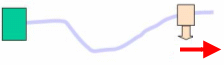
and the length of the segment does not change:
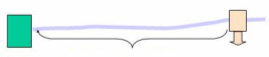
In this mode, you can set the percent tolerance permitted between the initial and final segment length. For example, if you set this value to 1 and the segment is 100 mm long, then a final length of 101 mm will be tolerated.
Note: In Constrained Length mode, the default accuracy is set to a very high value in order to respect segment length better. The value set for the balance slider is not taken into account.
A message informs you if the modification in segment length exceeds the tolerance and identifies for which branch this is the case.
This build mode is recommended once you are well advanced in your design because, in this mode, you cannot:
- Add slack, supports, devices or branch points
- Split segments
- Merge branches
- Modify the length of a branch
- Move a branch point
since these actions impact the length of the segment and CATIA cannot figure out how the user intends to modify this length.
![]()
Local Slack
You can add local slack to the electrical branch geometry.
You can add local slack at a specific
location using Local Slack
![]() . However, the Ignore Slack option is not supported by the FLEX
algorithm and is not available in the Local Slack Management
dialog box.
. However, the Ignore Slack option is not supported by the FLEX
algorithm and is not available in the Local Slack Management
dialog box.
![]()
Updating an Existing Harness
You can re-compute, using the FLEX algorithm, harness segments designed using the standard algorithm:
- Set the segment computation mode to FLEX algorithm and adjust the balance slider.
- Select Tools > Recompute All Segments.
All segments are highlighted in red in the geometry area. They need to be updated.
- Select Update
 to rebuild segments using the FLEX algorithm.
to rebuild segments using the FLEX algorithm.
Notes:
- If no FLEX solution can be found, a message informs the user and the standard algorithm is used.
- You can undo the recompute operation before or after the update.
- If you update branches with internal splices that were designed in earlier releases, the branch shape may be slightly different from that obtained previously because the FLEX algorithm takes internal splices into account.
- The branchable created with particular Segment Computation setting in Tools > Options > Equipment > Electrical Discipline > Electrical Assembly Design > Electrical Geometry Management (Standard or FLEX algorithm) will have its electrical curve built / updated with the same algorithm throughout its lifecycle. Switching from one algorithm setting to another has no impact on the geometry of the existing electrical curves. If branchable is edited, then its curve will be updated based on its internal algotype attribute value which is set during its creation.
- Using Recompute All Segments command, you can switch the algorithm settings of all branchables according to the one specified in the Segment Computation setting.