Click the Live Manipulator  in
the Manipulator Toolbar. in
the Manipulator Toolbar.
The Balloon Menu is displayed: 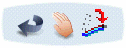 The default value is: Rotate and Local mode  . .
Choose a flattening command: Rotating Segments, Rolling Segments, Arranging Junctions, Scaling Segments or Straightening Segments.
The Balloons are temporary hidden when you manipulate the Robot. For more information about the following steps, see the related topics.
Choose a selection mode Punctual, Local or Global to retrieve other electrical component(s) from the selected element and to apply the same action on this / these specific element(s). The following table shows you which selection mode can be chosen for each command:
| |
Rotate |
Roll |
Arrange Junction |
Scale |
Straighten |
|---|
Punctual  |
Segment (multi-selection) |
Segment |
Segment |
Not available |
Portion of Branch selection |
Local  |
Branch (multi-selection) |
Branch |
Branch |
Branch |
Branch |
Global  |
Junction |
Not available |
Not available |
Not available |
Not available |
|