Rolling Segments | |||||||
|
| ||||||
Click Live Manipulator
 in the Manipulator toolbar.
in the Manipulator toolbar.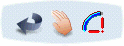
Select a segment and then click Roll
 in the balloon.
in the balloon.The Robot appears on the segment.
Click the segment.
Note that to roll a segment created along an external curve, you must flatten the segment first.
-
the branch becomes highlighted
-
the Robot automatically snaps onto the other end of the branch, it is the center of rotation. The Robot is also called Virtual Roll Center. It is visualized like a disk and an arrow.
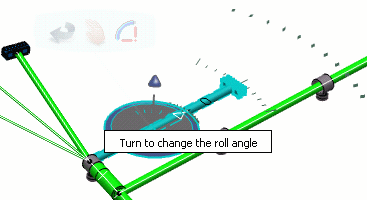
For more information about selection modes (Punctual, Local and Global), please refer to Accessing Commands in Live Manipulator.
Selection in the Specification Tree is not possible because the end of branch is mandatory since the exact position of the selected point has to be known. The branch point or branch end furthest to the point of selection is selected as the roll point and the Robot moves on it.
All segments impacted by the roll are highlighted in the geometry area, letting you check the impact of your action.
-
Select the branch and move it in real time where you want the sub-harness to do the roll. Thus you can see the clashes.
A graduation circle and a number show the value of the roll angle.
If you want to cancel the command, you can press Escape on keyboard: the electrical geometry position is restored. Or you can select another command and the Roll operation aborts.
If you want to validate the preview, double-click the 3D background. In this case, the Roll is really executed, with a modification of the harness data.
This may take some time depending on the amount of data to handle.
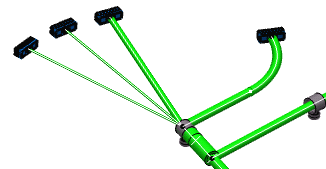
Two different cases can be considered:
-
The segment is long enough to roll entirely around the virtual point.
-
The segment is too short and it winds round the point, following the curve to a certain extent without being completely rolled.
Important: - When rolling segments in a closed geometry loop, the loop is automatically opened at the free end of the selected segment and a green line created to serve as a reminder that a link exists.
- Multi-profile segments: in order to avoid twisted and impossible configurations, the local V-axis of the profile sketch is kept aligned with the normal direction of the active plane.
- Mechanical parts: a dashed green line visualizes the link between the segment and mechanical part. Use the compass to reposition the part properly.
- A Roll section cannot be applied on a Length tolerance portion and vice-versa.
-
Click Live Manipulator
 again to exit the command.
again to exit the command.