If it is not selected already, click View Results in the Simulation Panel.
In the Results drop-down box, select the result you want to view.
The available results depend on the simulation method you are using. The plot of your model is updated according to the selected result.
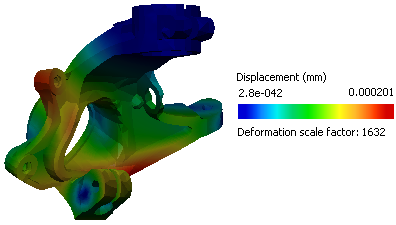
If the simulation involves physical deformation in the model, click Play in the compass to view an animated plot of the model deforming.
To see precise values for the selected result at various points,
move the pointer over the model. Clicking on the model displays additional tools in the postprocessing balloon; see Probes and Display Groups for more information.
|