Executing Simulations from the DesignSight Workbench | ||||
|
| |||
Before you can perform a simulation on a product, you must apply the appropriate simulation features to define the context of the simulation; the Simulation Panel guides you through the process of applying these features (see The Simulation Panel). When the minimum required simulation features have been defined on your model, the status icon in the Simulation Panel indicates that you can perform your simulation:
To run the simulation, click Simulate. In the panel that apears, you can specify an accuracy setting and select a run option.
| Warning: When submitting a remote simulation (see General Options), DesignSight must remain connected to the network and maintain communication with the remote execution machines until the simulation is complete. |
If there are problems with the simulation, refer to the Diagnostic Viewer for explanations; see Diagnostic Panel for more information.
Accuracy Settings
For stress and thermal simulations, you can specify an accuracy setting for the results. Increasing the accuracy also increases the time it takes for a simulation to complete.
Three levels of accuracy are available:
- Good
- Select this option to accept the results of a simulation after a single pass. These results may be approximate in some regions of your model.
- Better
- Select this option to have DesignSight estimate the accuracy of the results after a simulation completes. If the accuracy is not within an acceptable tolerance, an additional simulation pass is performed to refine the results. The results may still be accepted after a single pass if the initial accuracy is acceptable.
- Best
- Select this option to impose a smaller accuracy tolerance and allow more simulation passes than the Better option to obtain more refined results.
| Warning: Increasing the simulation accuracy requires additional time and system resources to perform a simulation. If a simulation fails due to insufficient system resources, you may be able to complete the simulation using the Good option (but the results will be less accurate). |
![]()
Run Options
For any DesignSight simulation, you have the option of running the simulation in the foreground or the background of your session.
- Run Interactive
Interactive execution means that your simulation is actively monitored in the foreground of your currently running V6 session. While the simulation is being performed, you cannot perform any other actions in your session. Interactive execution is useful for simulations that are expected to complete quickly.
A progress dialog box tracks the status of your simulation:
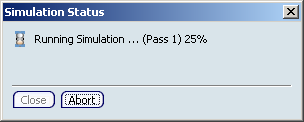
You can click Abort at any time to stop the simulation before it is complete. The simulation may go through multiple passes before finalizing results, depending on the level of accuracy requested. Once the simulation is complete, the Simulation Progress dialog box closes and the results are displayed.
- Run Detached
Detached execution means that your simulation is performed in a background process. While the simulation is running, you can continue working in your current V6 session. Detached execution is useful for larger models or simulations that take a long time to complete.
The simulation is locked while it is running; you can review the simulation in the DesignSight workbench, but you cannot modify any features. You can close the DesignSight workbench while the simulation is running, but you cannot close your V6 session.
You can check the status of a detached simulation by searching for the simulation and using the South quadrant of the Compass (see Using the Compass with Simulations). Once the simulation is complete, close the simulation and any document windows that reference the product being simulated to allow the background process to update and save the results to the database. Reopen the simulation in the DesignSight workbench to view the results.