Click anywhere on the model to display the postprocessing balloon toolbar.
In the first column of the balloon, select the display group tool you want to use:
 The regions of the model you select will be removed from the display.
The regions of the model you select will be removed from the display. The regions of the model you select will remain in the display; all unselected regions will be removed.
The regions of the model you select will remain in the display; all unselected regions will be removed.
In the second column of the balloon, select a selection method:
 Remove or retain entire parts.
Remove or retain entire parts. Remove or retain individual elements from the model mesh. For an explanation of elements and meshes, see The Finite Element Method.
Remove or retain individual elements from the model mesh. For an explanation of elements and meshes, see The Finite Element Method.
If your model consists of a single
part or representation, the element selection method must be used; the selection method icons do not appear in the balloon.
Select the region of the model that you want to remove or retain.
- If you are using the part selection method, you can click on individual parts or drag-select multiple parts at once.
- If you are using the element selection method, you must drag-select to indicate your selection.
The appropriate model regions are removed from the display, depending on the display group tool you are using. Color coding on the current contour or vector plot is updated to reflect the current model display.
If minimum or maximum values are displayed, they are also updated to account for only the visible portion of the model; in this case an asterisk (*) appears next to the value label.
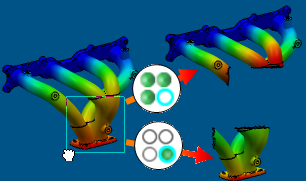
To restore the entire model to the display, click  in the balloon.
in the balloon.
To view the Display Groups tree, click  in the balloon.
in the balloon.
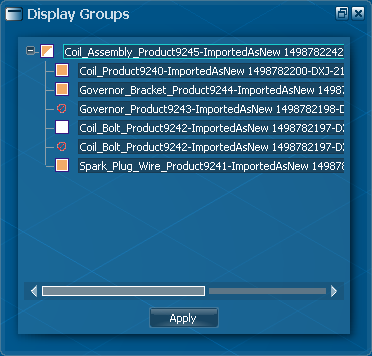
The Display Groups tree reflects the product assembly structure of your model. You can add or remove assembly components from the display by selecting or clearing the boxes next to each component name and clicking Apply.
If a part or product in the assembly is partially visible, the box next to the part or product name in the Display Groups tree appears partially filled. If a component was excluded from the simulation, a  icon appears next to the component name.
icon appears next to the component name.
The Display Groups tree is not available for models consisting of a single part or representation.