The Simulation Panel | |||||
|
| ||||
To begin working with DesignSight, click on one of the actions in the Simulation Panel. Within each action, you have access to a subset of tools and options necessary for defining or reviewing a simulation. The current action is highlighted in the Simulation Panel. You do not need to complete the actions in sequential order; however, some actions can be performed only after you have completed other prerequisite actions.
The contents of the Simulation Panel depend on the simulation method you are using; however, the actions in the Simulation Panel can always be divided into three categories: preprocessing, simulation, and postprocessing. Preprocessing actions allow you to define the parameters of your product and simulation. After completing the preprocessing activities, you can perform the simulation. Once the simulation is complete, postprocessing actions allow you to review its results. 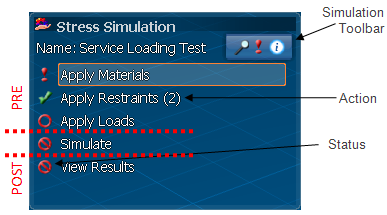
Icons in the Simulation Panel indicate the current status of each action:
 |
Required action is available but has not been started. |
 |
Optional action is available but has not been started. |
 |
Action is not currently available; prerequisite actions must be completed first. |
 |
There is a problem with the action (minimum requirements are not complete, the action failed, the action includes invalid features, etc.). |
 |
The minimum requirements for the action have been completed. |
 |
Action is available; this type of action is performed by DesignSight (i.e., there is no user interaction within the action). |
 |
Action is being performed. |
 |
Action is locked and cannot be edited. |
| Warning: Completing the minimum preprocessing requirements does not guarantee that a simulation will run successfully. The specification of physically meaningful and realistic simulation parameters can vary from model to model. |
The Simulation Toolbar provides access to other informational panels:
The
 icon accesses review tables for certain actions. See Review Panels for more information.
icon accesses review tables for certain actions. See Review Panels for more information.- The
 icon accesses a diagnostic panel for troubleshooting simulations. See Diagnostic Panel for more information.
icon accesses a diagnostic panel for troubleshooting simulations. See Diagnostic Panel for more information. - The
 icon displays the DesignSight Assistant. The DesignSight Assistant provides immediate contextual help at any stage of your simulation process.
icon displays the DesignSight Assistant. The DesignSight Assistant provides immediate contextual help at any stage of your simulation process.