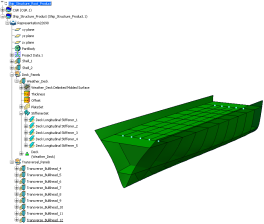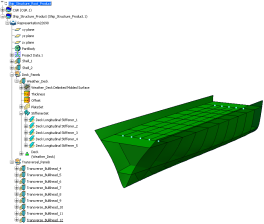Right-click the root product and select Insert > Existing 3D Part.
Optional: Search for common geometry reference part in the database.
This is the same part you assigned in Project Resource Management for the resource Common Geometry Reference.
Optional: Click OK.
The part is added in the product.
Note:
This part contains the 3D session grid. It can be manipulated using 3D session grid command. You need not create it again in your current session. It is visible across parts.
Right-click the root product and select Insert > New 3D Part.
You can specify the details of the part in the Product / Product DS dialog box appears.
Inside this part you can insert project data. You can organize various panels inside the geometrical sets as per your convenience.
Image below shows a sample organized system.