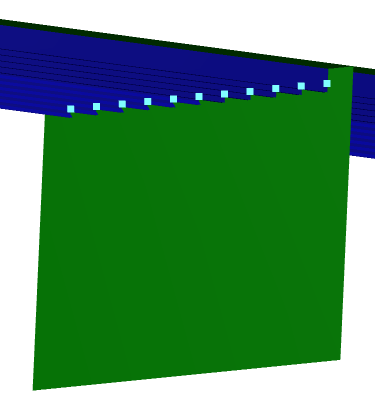Click Slot
 in the Connection toolbar.
in the Connection toolbar.
The Slot dialog box appears.
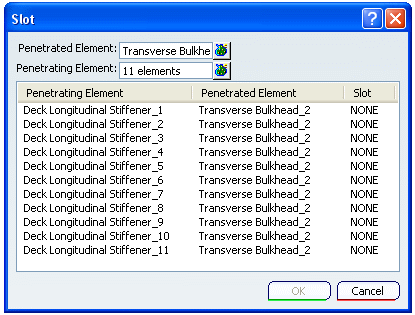
In the Penetrated Element box, select transverse bulkhead.
Click
deck to select Deck Longitudinal Stiffeners as Penetrating Element.
Note:
To select
- A Stiffener out of the many attached to the plate, you need to select it in the 3D session.
- All the Stiffeners attached to a plate simply select a Plate. All attached stiffeners will get selected.
With all penetrating elements selected
right click to select Define/Edit Slot.
The Define Feature and Parameters dialog box appears.
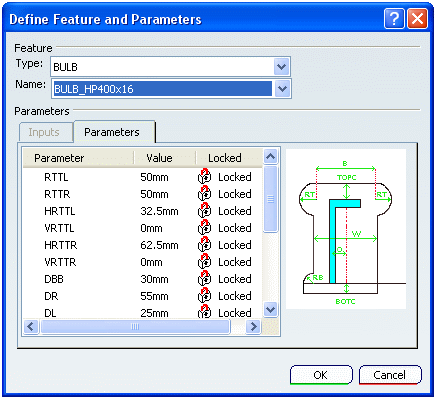
In the Type list, select BULB.
In the Name list, select BULB_HP400x16.
The parameters are displayed in the Parameters box.
Click OK to place the slots.