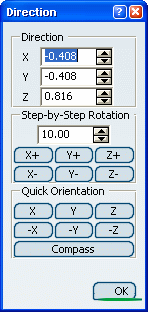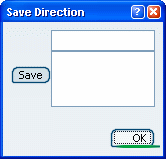Adjusting a Light Source Direction | ||||||||
|
| |||||||
![]()
Define the Rotation Axis
In the light direction contextual menu, select the type of rotation you wish to apply for the light direction (Free Rotation is the default option).
The rotation commands let you rotate the light source around the absolute axis system:
| Free Rotation (Default option) |
You can rotate freely your light source around the X, Y or Z axis using the two green manipulators |
| Rotate around X | You can rotate up or down your light source around the X axis only |
| Rotate around Y | You can rotate up or down your light source around the Y axis only |
| Rotate around Z | You can rotate up or down your light source around the Z axis only |
When you select the rotation around the X, Y or Z axis, the green manipulators are hidden and only the light target is displayed: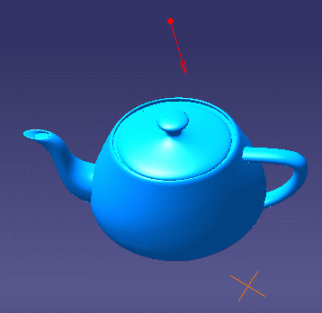
| Tip: You can also modify the rotation parameters by accessing the Direction dialog box. For more information refer to More about Adjusting a Light Source Direction. |