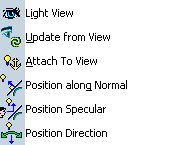More about Creating a Light Source | |||||
|
| ||||
Light Sources
This section shows you the different types of light sources.
Light sources created in the Realistic Rendering workbench are supported in:
- Reviews created using DMU Navigator. Refer to the DMU Navigator User's Guide: DMU Review for detailed information.
- Presentations created using DMU Navigator. Refer to the section in the Version 6 - DMU Navigator User's Guide: DMU Presentation.
![]()
Light Symbols
This section provides information on light symbols.
When clicking anywhere in the geometry area you can see the light symbol.
 |
 |
 |
 |
 |
 |
 |
 |
 |
 |
 |
| Spot light | Punctual light | Directional light | Rectangular Area light | Disk Area light | Sphere Area light | Cylinder Area light | Physical Spot light | Physical Point light | Physical Sun light | Photometric light |
- Direction vector represents the privileged direction of illumination of the source for spot and directional light sources. It is visualized by an arrow whose origin is the anchoring point of the source.
- Anchoring point is the position of the light source and is represented by a small star. When the source is characterized by a direction, the anchoring point coincides with the origin of the arrow. In the case of a spot or punctual light source, the anchoring point physically localizes the source. In the case of a directional light source, it can be used (with the target point) to define the illumination direction.
When clicking Photometric Light, a dialog box appears, allowing you to import a file (by clicking From File and then Import.
![]()
Light in the Contextual Menu
You can access options for light by right-clicking the light source in the specification tree then selecting the corresponding contextual command :